Breadcrumbs
How to configure Miracast Wireless Display Support in Windows 8.1
Description: This article will show how to configure Miracast Wireless Display Support in Windows 8.1. Miracast is described by Microsoft as a wireless technology that your PC can use to project your screen to TVs, projectors, and streaming media players that also support Miracast.
- Open the Charms by pressing the Windows Key + C then click on Devices.
- Click on Project, then click on Add a wireless display.
- PC Settings will load and attempt to the find the device. Once it finds your device, click on it to start connecting to it.
- If prompted for a PIN, enter the PIN that came on the manual of the device you are connecting to.
- Press Windows Key+ P to open the project pane to select how you want your TV to behave.

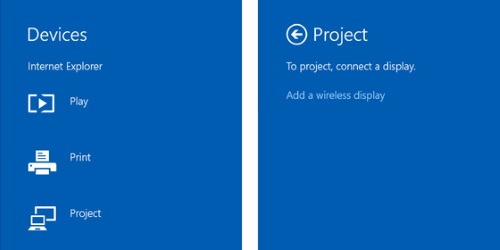
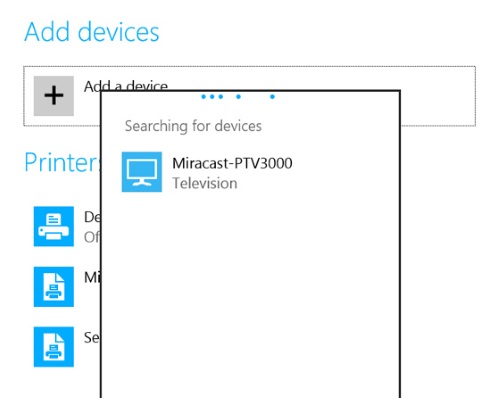
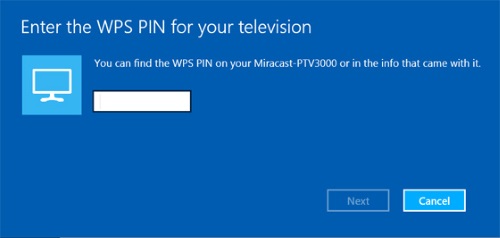

Technical Support Community
Free technical support is available for your desktops, laptops, printers, software usage and more, via our new community forum, where our tech support staff, or the Micro Center Community will be happy to answer your questions online.
Forums
Ask questions and get answers from our technical support team or our community.
PC Builds
Help in Choosing Parts
Troubleshooting
