Breadcrumbs
How to change the Network Security Key on a Tenda F303 Router
Description: This article will show how to change the network security key on the Tenda F303 wireless router. If you have forgotten or do not know your WiFi password you will need to connect to the router via an Ethernet cable in order to reset it.
- In your browser, enter the following in the address bar: 192.168.0.1 and then press enter.
- After doing this, you will be taken to the Connection Setup screen. (pictured below) On this screen you will be prompted to set a password. Type the password you would like in the Security Key field and choose OK.
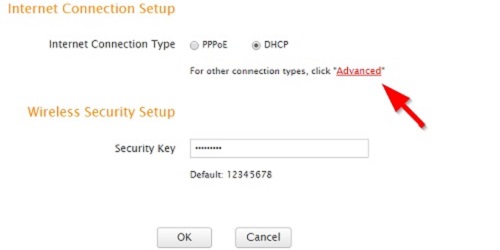
- If you are not prompted or need to alter more settings, click Advanced.
- Once in Advanced, select the Wireless tab, then change the wireless password under the Wireless Security tab.
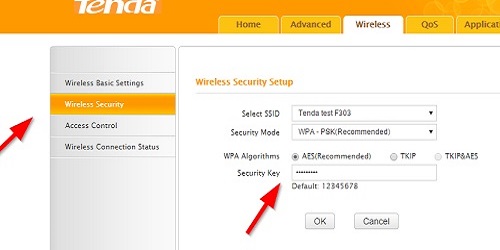
- Afterwards simply choose OK after altering the contents of Security Key: field.
Technical Support Community
Free technical support is available for your desktops, laptops, printers, software usage and more, via our new community forum, where our tech support staff, or the Micro Center Community will be happy to answer your questions online.
Forums
Ask questions and get answers from our technical support team or our community.
PC Builds
Help in Choosing Parts
Troubleshooting
