Breadcrumbs
How to determine Power Management Options on a Windows 8 System
Description: As new portable devices are sold that support the Windows operating system, it is helpful to know the type of power management supported by the device in order to to maximize battery life. This document will show a quick way to view what power options are available on a Windows 8 computer.
- Open an elevated command prompt.
- On a PC or notebook with a keyboard, from the Windows 8 Start Screen, type Command and then right click on Command and select Run as administrator.
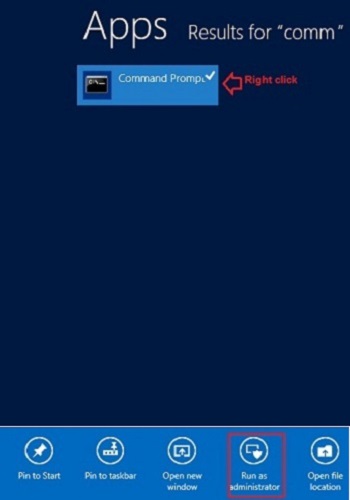
- On a touch-screen PC or tablet, from the Desktop screen, press and hold (for about two seconds) the Windows icon (lower left hand corner) until a box appears. Release the icon and a quick link menu will appear. Choose Command Prompt (Admin).
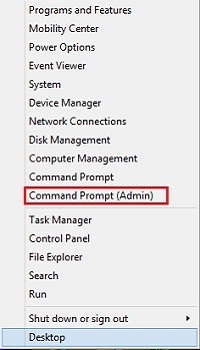
- On a PC or notebook with a keyboard, from the Windows 8 Start Screen, type Command and then right click on Command and select Run as administrator.
- Select Yes to the user account control message.
- At the prompt (flashing cursor), type powercfg /a and press Enter.
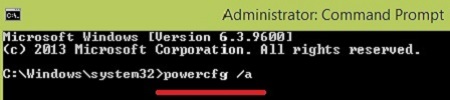
- A list will appear with power options that are supported as well as power options that are not supported by that particular system.
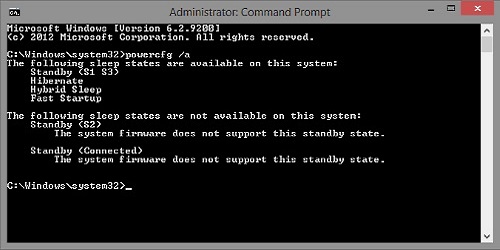
Technical Support Community
Free technical support is available for your desktops, laptops, printers, software usage and more, via our new community forum, where our tech support staff, or the Micro Center Community will be happy to answer your questions online.
Forums
Ask questions and get answers from our technical support team or our community.
PC Builds
Help in Choosing Parts
Troubleshooting
