Breadcrumbs
How to enable or disable Removable Media Blocking in ESET Cyber Security
Description: This article will show how to enable or disable removable media blocking in ESET Cyber Security.
- Click the ESET icon on the top of the screen, and then click Open ESET Cyber Security.
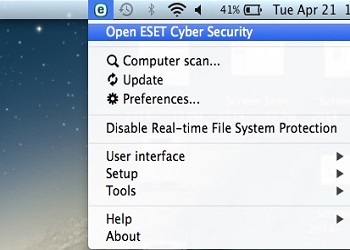
- Click Setup and then click Enter application preferences.
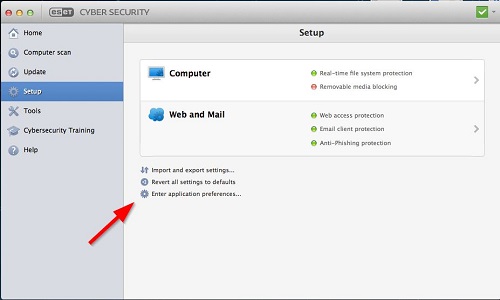
- Under Access Control click on Media.
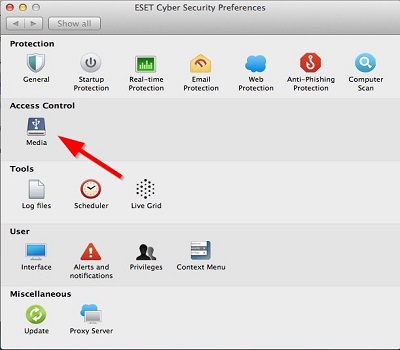
- Check the box at the top to Enable removable media blocking. You can also specify specific types of media to be blocked by checking or unchecking the box next to them.
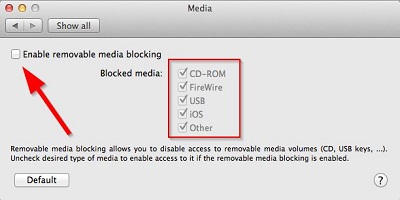
Technical Support Community
Free technical support is available for your desktops, laptops, printers, software usage and more, via our new community forum, where our tech support staff, or the Micro Center Community will be happy to answer your questions online.
Forums
Ask questions and get answers from our technical support team or our community.
PC Builds
Help in Choosing Parts
Troubleshooting
