Breadcrumbs
How to roll back the Accelerometer Driver on a WinBook Tablet
Description: This article will show how to roll back a Windows Update Accelerometer Driver when it is inadvertently applied to a WinBook Tablet. This Accelerometer Driver Update is an optional Windows Update component that has been found to cause an issue with the Accelerometer on some Windows Tablets, for example, by causing the screen rotation to display incorrectly. This article shows you how to roll back the driver to a previous one if necessary and also how to hide this optional update so that it does not reoccur in the future.
To roll back the driver:
- From the Desktop, press and hold the Start Button at the lower left corner of the screen for 2 seconds and then release. A menu will appear with additional options. Tap Device Manager.
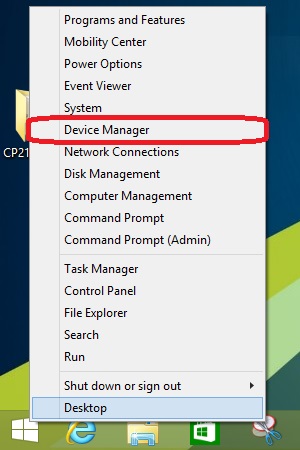
- Double tap Sensors to expand the category.
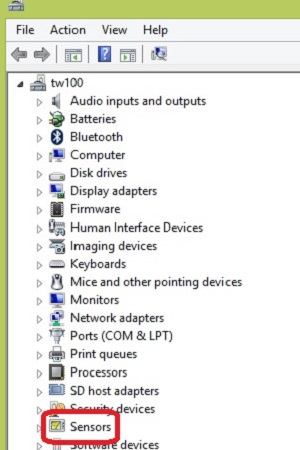
- Double tap the BMA2x2 device.
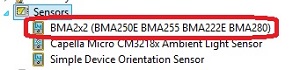
- Tap the Driver tab, and then tap Roll Back Driver.
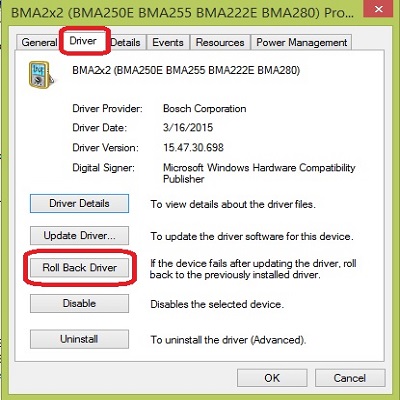
- Tap Yes to confirm the roll back.
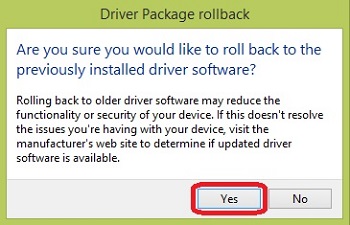
- Once the driver is rolled back, tap Yes to restart the tablet.
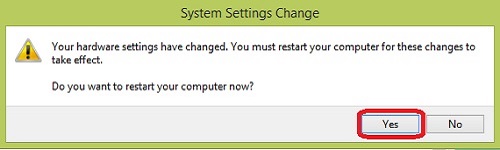
- Once restarted, the screen rotation will be fixed and working properly.
To hide the update to prevent future installation.
- Swipe in from the right edge of the screen to open the Charms. Tap Settings.

- Tap Control Panel.
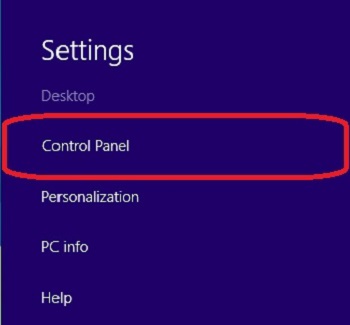
- Tap Windows Update (If you do not see Windows Update, tap System and Security first).
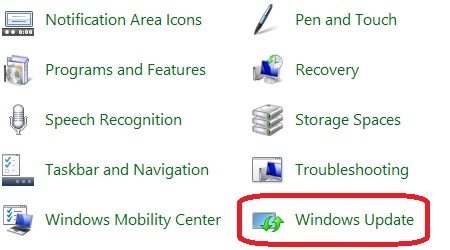
- Tap optional updates are available.
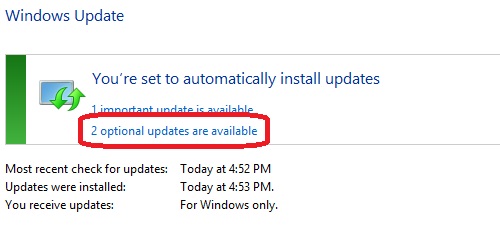
- Press and hold on the Bosch Corporation – Location Sensor – BMA2x2 Accelerometer for 2 seconds, then release. A menu will appear.
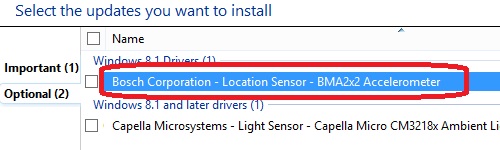
- Tap Hide update.
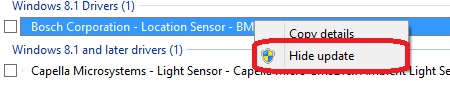
- Close the Windows Update screen. The update will no longer appear as available.
Technical Support Community
Free technical support is available for your desktops, laptops, printers, software usage and more, via our new community forum, where our tech support staff, or the Micro Center Community will be happy to answer your questions online.
Forums
Ask questions and get answers from our technical support team or our community.
PC Builds
Help in Choosing Parts
Troubleshooting
