Breadcrumbs
How to set up Sync in Firefox
Description: This article will show you how to set up sync on Firefox, allowing you to sync bookmarks, extensions, personal information, and more, across multiple devices.
- Open the Firefox Menu by selecting the three lines in the top right of the window and choose Options.
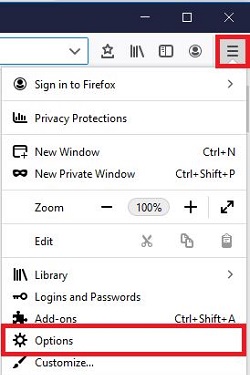
- Select Sync.
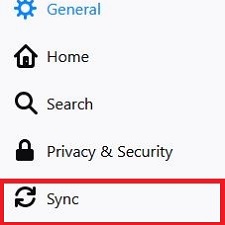
- Sign in to your Firefox account. If you do not have an account, you will be prompted to create one.
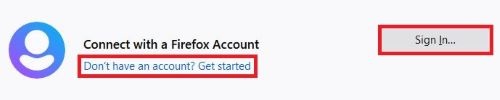
- After you are signed in, head back to the sync page. Choose Set up sync.
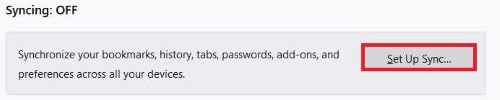
- Select any of the options listed that you want to sync on the account. Once you have selected all that you want, Save changes.
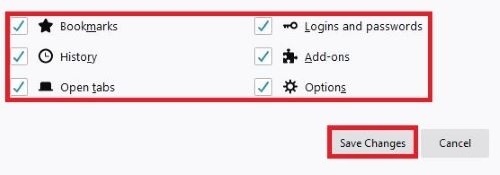
- Firefox will now sync across any devices that you have logged in to your account.
Technical Support Community
Free technical support is available for your desktops, laptops, printers, software usage and more, via our new community forum, where our tech support staff, or the Micro Center Community will be happy to answer your questions online.
Forums
Ask questions and get answers from our technical support team or our community.
PC Builds
Help in Choosing Parts
Troubleshooting
