Breadcrumbs
How to toggle what Applications utilize a Camera in Windows 10
Description: This article will show how to configure what applications within Windows 10 can automatically use your computer's camera.
- Choose the Start Button at the lower left corner of the screen, then select Settings.
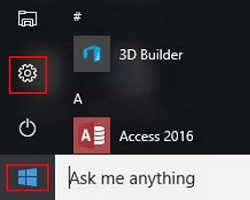
- Select Privacy.

- Choose Camera from the menu.
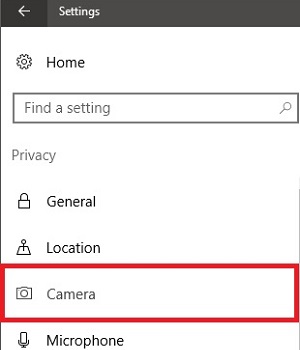
- In the menu on the right, apps can be enabled or disabled from using the camera by toggling the slider between the on or off position.
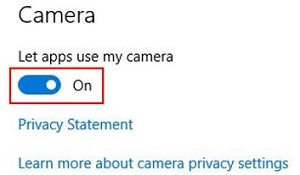
- In the app list below you can toggle individual apps that can use the camera by toggling the slider between the on or off position.
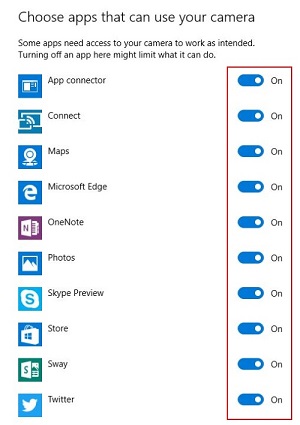
Technical Support Community
Free technical support is available for your desktops, laptops, printers, software usage and more, via our new community forum, where our tech support staff, or the Micro Center Community will be happy to answer your questions online.
Forums
Ask questions and get answers from our technical support team or our community.
PC Builds
Help in Choosing Parts
Troubleshooting
