Breadcrumbs
How to set up a Tenda N301 Wireless Router
Description: This article will show how to complete the basic setup of a Tenda N301 wireless router, including the physical connection and basic wireless setup.
- There are 3 cables that will need to be connected.
- Connect an Ethernet cable from your cable/DSL modem to the WAN port on your Tenda router (shown in red).
- Connect another Ethernet cable from your computer to any one of the LAN ports on the router, labeled 1, 2, and 3 (shown in blue).
- Finally, connect the power cable to the wall outlet and to the PWR port on the router (shown in green). The router will automatically power on.

- Open a web browser, such as Internet Explorer, Mozilla Firefox, or Google Chrome, and enter 192.168.0.1 in the address bar and then press Enter.

- A login screen will appear. In the password box, type admin and then click OK.
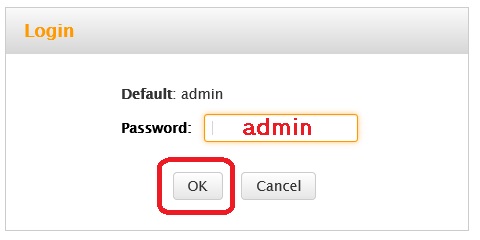
- Select the connection type used for your internet connection. In most cases, select DHCP.

- Enter the desired security key for the wireless connection in the Security Key box, and then click OK. This is the key that will be required to enter for every new wireless device connecting to the router.
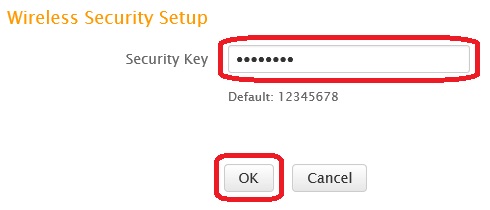
- A confirmation window will open, confirming the wireless security key. Click OK to confirm the security key. The basic setup of the Tenda router has been completed!
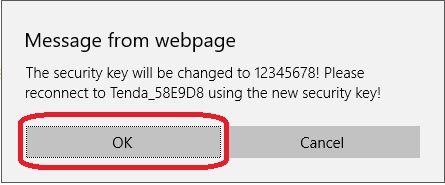
Technical Support Community
Free technical support is available for your desktops, laptops, printers, software usage and more, via our new community forum, where our tech support staff, or the Micro Center Community will be happy to answer your questions online.
Forums
Ask questions and get answers from our technical support team or our community.
PC Builds
Help in Choosing Parts
Troubleshooting
