How to create a Recovery Drive in Windows 10
Description: This article will show how to create a Recovery Drive in Windows 10.
- Connect a USB flash drive with at least 16GB of storage on it to the computer. NOTE:This process will wipe everything on this drive.
- Click on the Windows logo in the lower left hand corner of the desktop.
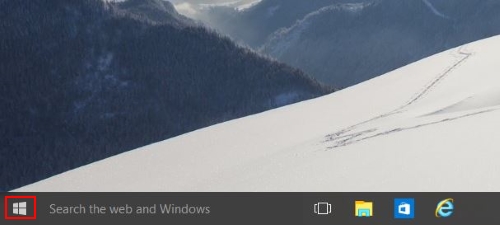
- Click on Settings on the left side of the menu.
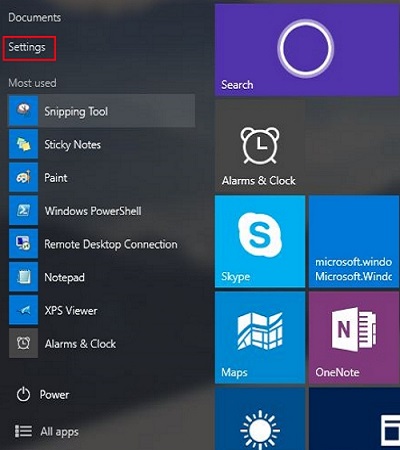
- In the search field in the upper right and corner, type in recovery and then click on Create a recovery drive. Click OK for the user control prompt if one appears.
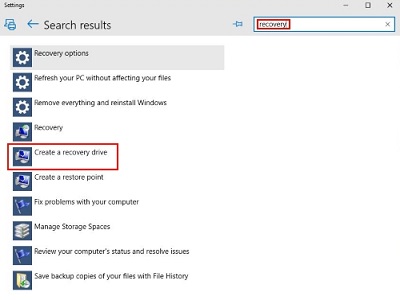
- Click Next.
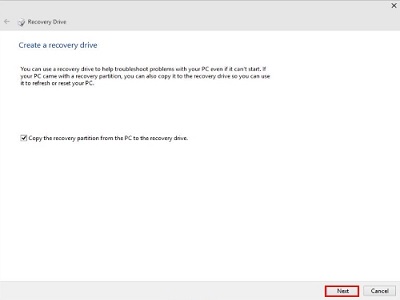
- Click Create.
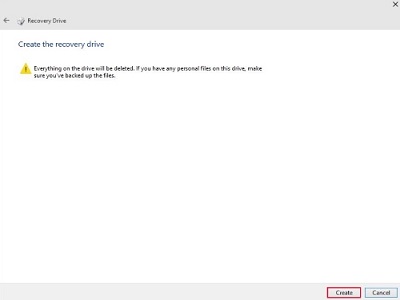
- Windows will then begin to create the new recovery drive, this will take some time. Do not remove the drive or shut down the computer during this process. Once it is completed you will be prompted to click Finish.
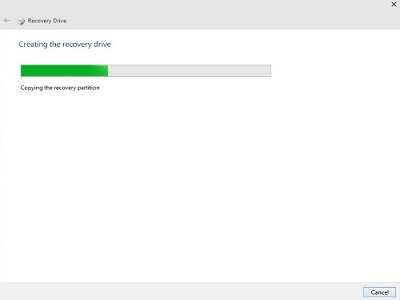
- Once you click finish you then may remove the drive from the computer - the process is complete. Clearly label the drive and store it in a safe place.
Technical Support Community
Free technical support is available for your desktops, laptops, printers, software usage and more, via our new community forum, where our tech support staff, or the Micro Center Community will be happy to answer your questions online.
Forums
Ask questions and get answers from our technical support team or our community.
PC Builds
Help in Choosing Parts
Troubleshooting

