Breadcrumbs
How to create a Shortcut in Windows 10
Description: This article will show how to create a Shortcut using the Start Menu in Windows 10.
- Select the Windows icon in the lower left hand corner of the screen.
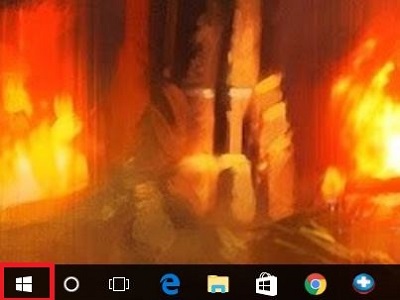
- On the left side you will find your installed apps. From here you may right click on an icon or click and drag to the desktop or the app menu to the right.
- Pin to start will put a shortcut in the menu to the right
- Pin to taskbar will put the shortcut in the bar at the bottom of the desktop
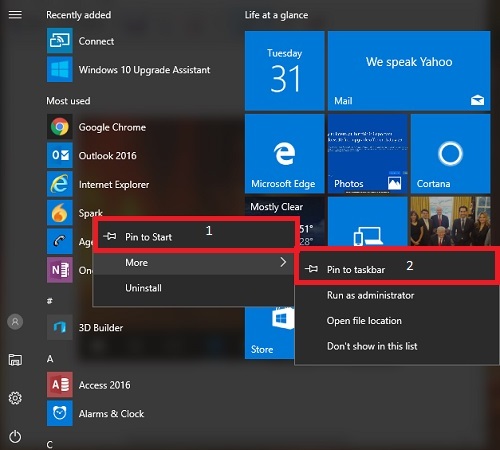
Technical Support Community
Free technical support is available for your desktops, laptops, printers, software usage and more, via our new community forum, where our tech support staff, or the Micro Center Community will be happy to answer your questions online.
Forums
Ask questions and get answers from our technical support team or our community.
PC Builds
Help in Choosing Parts
Troubleshooting
