Breadcrumbs
How to configure the WEP Key on a Tenda FH1201
Description: This article will show how to configure the WEP Key on a Tenda FH1201 AC1200 Router.
- Open your browser, and in the address bar type 192.168.0.1 and then press enter.
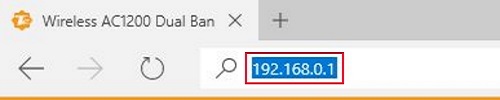
- Type the password into the password field. The default password is admin if you have not changed it. Click Login.
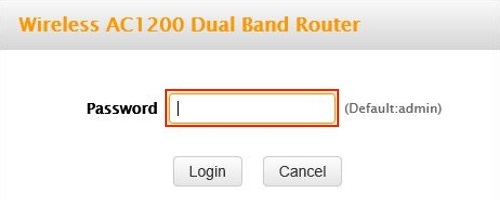
- Click on the Advanced link.
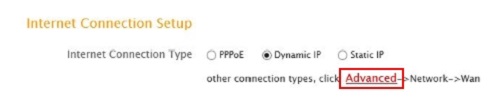
- Click on the Wireless tab.

- Click on Security in the left menu.
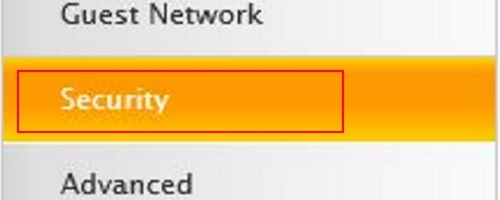
- Click on the drop down menu next to band and choose which band to configure. You have 5GHz and 2.4GHz.

- In the SSID drop down select the network you want to modify you can choose between main network and the guest network (if set up).

- Under security mode select WEP.

- Authentication Type, WEP Key Format should not be changed from the default.
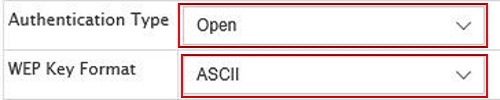
- In the Key field type in a key. This key will be required for any device to connect to the selected network. Make sure that the key is easy to remember but difficult to guess for strangers.

- Click Save.
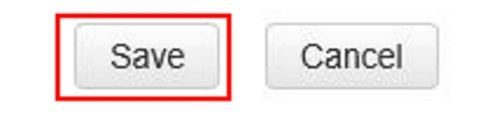
Technical Support Community
Free technical support is available for your desktops, laptops, printers, software usage and more, via our new community forum, where our tech support staff, or the Micro Center Community will be happy to answer your questions online.
Forums
Ask questions and get answers from our technical support team or our community.
PC Builds
Help in Choosing Parts
Troubleshooting
