Breadcrumbs
How to clone a MAC Address on a Tenda FH1201
Description: This article will show how to clone a MAC address on a Tenda FH1201 AC1200 Router.
- Open your browser, and in the address bar type 192.168.0.1 and then press enter.
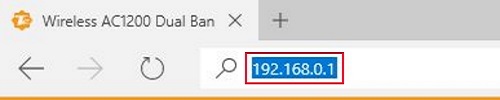
- Type the password into the password field. The default password is admin if you have not changed it. Click Login.
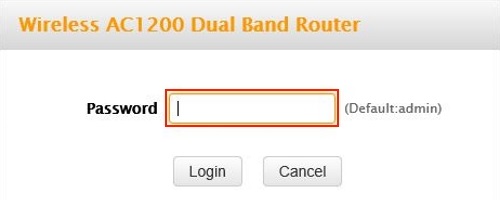
- Click on the Advanced link.
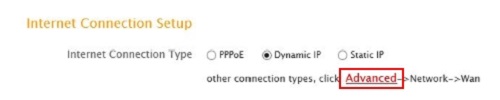
- Click on the Network tab.

- Click on MAC Clone in the left menu.
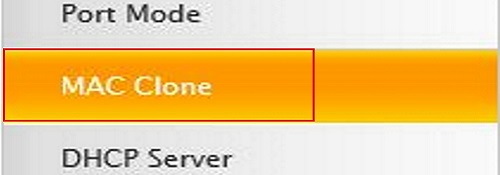
- The current MAC address of the router will show in the MAC address field. Erase what is in the field and type in the MAC address you want to clone.
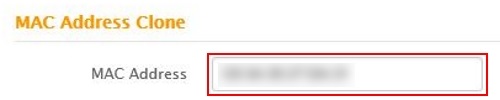
- Below the MAC Address field, you can click on Restore to Factory Default MAC and this will enter the real MAC address for the router, and if you click on Clone MAC this will enter the MAC address of the computer you are on.

- Click Save.
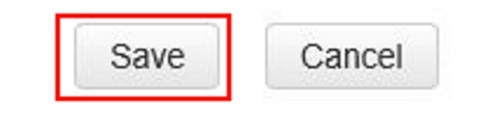
Technical Support Community
Free technical support is available for your desktops, laptops, printers, software usage and more, via our new community forum, where our tech support staff, or the Micro Center Community will be happy to answer your questions online.
Forums
Ask questions and get answers from our technical support team or our community.
PC Builds
Help in Choosing Parts
Troubleshooting
