Breadcrumbs
How to set up Basic Wireless Settings on a Tenda FH1201
Description: This article will show how to set up the basic wireless settings on a Tenda FH1201 AC1200 Router.
- Open your browser, and in the address bar type 192.168.0.1 and then press enter.
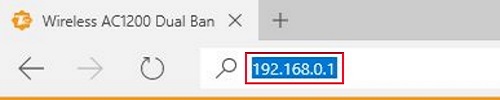
- Type the password into the password field. The default password is admin if you have not changed it. Click Login.
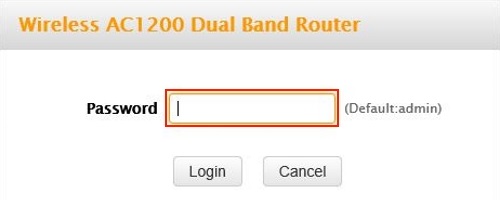
- Click on the Advanced link.
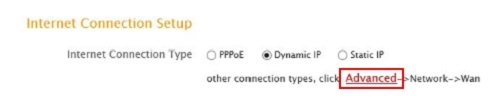
- Click on the Wireless tab.

- Click on Basic in the left menu.
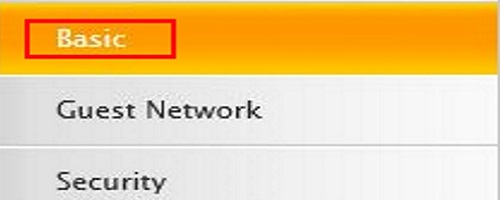
- Click on the drop down menu next to band and choose which band to configure. You have 5GHz and 2.4GHz.
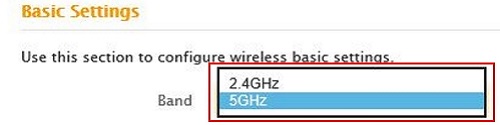
- The 5GHz and 2.4GHz Wireless checkboxes are to turn on or turn off the selected band.

- In the country drop down box, select your current country.

- SSID Broadcast, if enabled, causes your network to show up as a network on all wireless devices in range. Having this enabled will make connecting to the network easier. Having it disabled will have your network hidden and therefore more secure but you will need to configure the wireless on each new device that you wish to connect.

- In the SSID field type in what you want the name of your network to be.

- 802.11 mode, Channel, and Channel Bandwidth should all be left to the default settings.
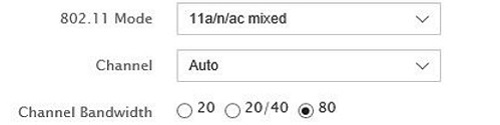
- Click Save.
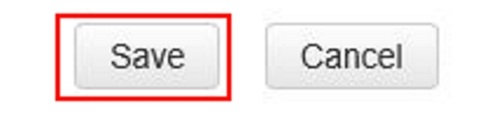
Technical Support Community
Free technical support is available for your desktops, laptops, printers, software usage and more, via our new community forum, where our tech support staff, or the Micro Center Community will be happy to answer your questions online.
Forums
Ask questions and get answers from our technical support team or our community.
PC Builds
Help in Choosing Parts
Troubleshooting
