Breadcrumbs
How to view Wireless Clients on a Tenda FH1201
Description: This article will show how to view all devices connected by wireless to a Tenda FH1201 AC1200 Router.
- Open your browser, and in the address bar type 192.168.0.1 and then press enter.
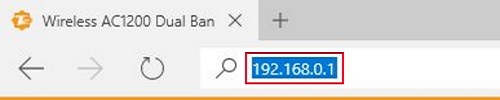
- Type the password into the password field. The default password is admin if you have not changed it. Click Login.
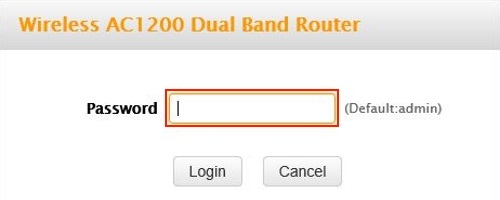
- Click on the Advanced link.
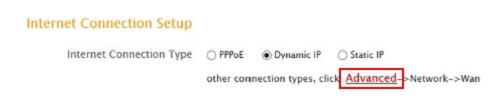
- Click on the Wireless tab.

- Click on Wireless Connection Status in the left menu.
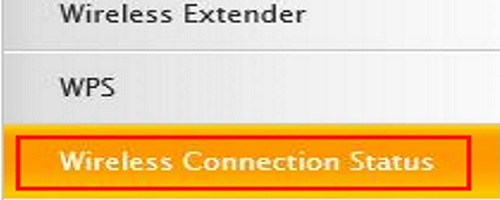
- Click on the drop down menu next to band and choose which band to configure. You have 5GHz and 2.4GHz.

- The table will show all the clients connected wirelessly currently.

- Click on the Refresh button to update the table.
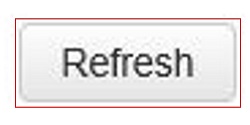
Technical Support Community
Free technical support is available for your desktops, laptops, printers, software usage and more, via our new community forum, where our tech support staff, or the Micro Center Community will be happy to answer your questions online.
Forums
Ask questions and get answers from our technical support team or our community.
PC Builds
Help in Choosing Parts
Troubleshooting
