Breadcrumbs
How to set up the Tenda S105 5-port Desktop Switch
Description: This article will show how to complete the first time setup of a Tenda 5-port S105 Switch.
- Plug in the power adapter into the available AC adapter port as shown below.

- Note that the ports are numbered from 1-5 from right to left.
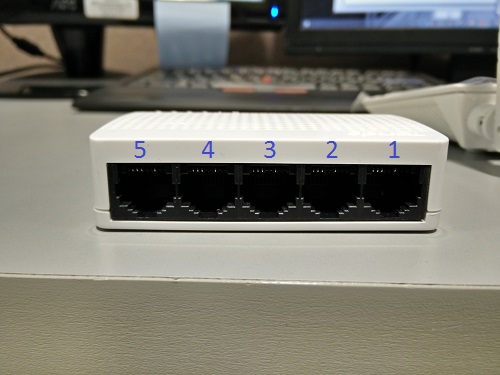
- Connect the router that will manage the switch to a modem that is connected to the internet. Plug another Ethernet cable into the router - this will be connected to the switch.
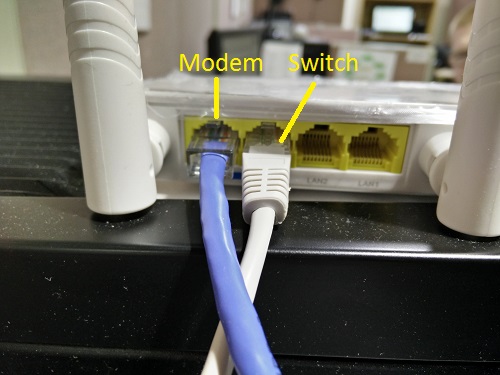
- Plug the other end of the Ethernet cable on the second port of the router to port 1 on the switch.

- Plug in an Ethernet cable to port 2 on the switch.

- Plug the other end of the Ethernet cable running from port 2 on the switch to the device to be networked. This picture shows the back of a desktop computer. The port layout on the computer being used may differ slightly than what’s pictured. The Ethernet port is shown in yellow.
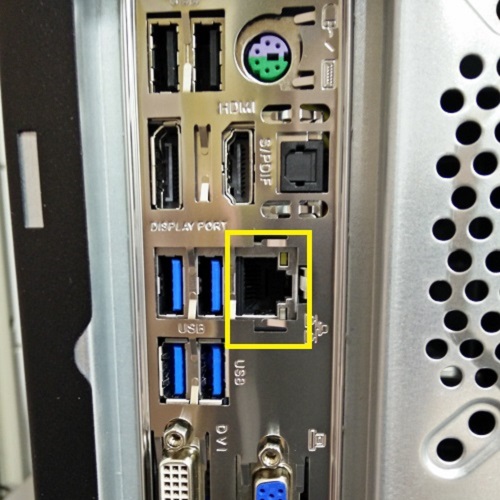
- The switch is now set up and the devices connected to it will be connected to the local area network automatically.
Technical Support Community
Free technical support is available for your desktops, laptops, printers, software usage and more, via our new community forum, where our tech support staff, or the Micro Center Community will be happy to answer your questions online.
Forums
Ask questions and get answers from our technical support team or our community.
PC Builds
Help in Choosing Parts
Troubleshooting
