Breadcrumbs
How to set up a WinBook D5008DH 8-Channel DVR
Description: This article will show how to set up the WinBook D5008DH 8-Channel DVR System using basic parameters.
- Start by inserting the connections to the power adapter, camera(s), USB mouse, and VGA or HDMI enabled monitor to display video feed.
- The male BNC cable should be in Port 1.
- The VGA input should be plugged into the port labeled VGA.
- The mouse should be plugged into one of the USB ports below the networking port.
- The power adapter should be plugged into the port labeled DC-12V.
- Connect the male BNC cable coming from the DVR to the female BNC cable coming from the camera being used.
- Connect the power adapter supplied with the camera to the cables that have the male BNC cables attached to them.
- Once the camera has been detected by the system, the camera will be visible on the display in the top-left pane and the Startup Wizard window will appear. This tutorial only covers the initial setup of the DVR itself, so click Next Step.
- If the DVR is to be networked through Ethernet, check the box for DHCP and then click Save. Click Exit.
- The DVR is now set up and is ready for basic use or further advanced configuration.



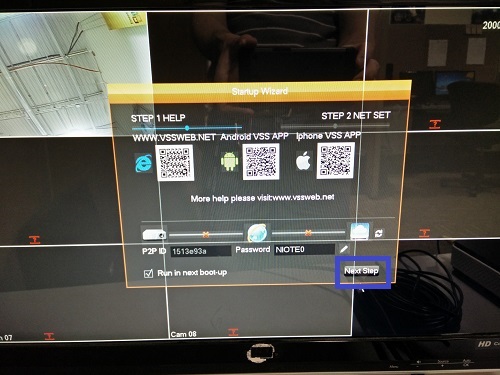
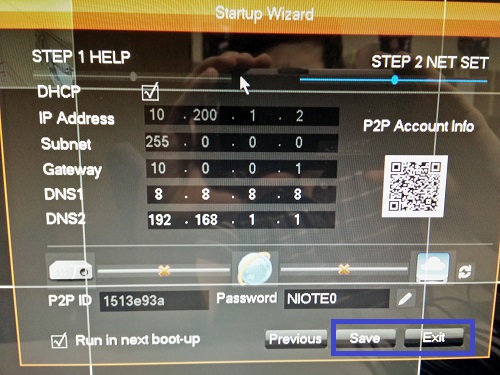
Technical Support Community
Free technical support is available for your desktops, laptops, printers, software usage and more, via our new community forum, where our tech support staff, or the Micro Center Community will be happy to answer your questions online.
Forums
Ask questions and get answers from our technical support team or our community.
PC Builds
Help in Choosing Parts
Troubleshooting
