Breadcrumbs
How to configure WPS on an ASUS RT-AC68U Wireless Router
Description: This article will show how to configure WiFi Protected Setup (WPS) on an ASUS RT-AC68U Wireless Router.
- Open a web browser, type 192.168.1.1 into the address bar, and then press Enter.

- Enter the administrator username and password and then click OK. (The default username and password are both admin).
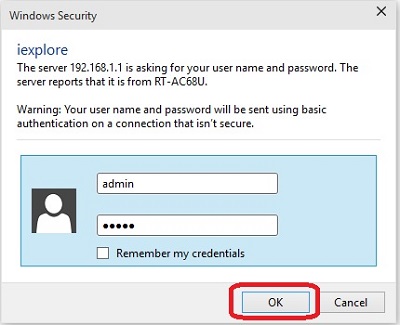
- From the advanced menu on the left side, click Wireless.
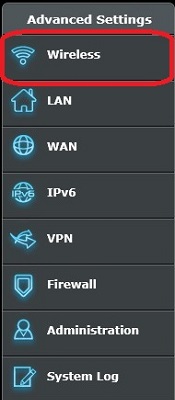
- Click the WPS tab at the top.

- By default, the router will be enabled for the 2.4 GHz frequency. To turn off WPS, click the On / Off slider.
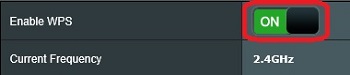
- With WPS turned off, the frequency can be switched to 5 GHz by clicking Switch Frequency.

- Click the On / Off slider to turn WPS back on.

- If the device connecting to the router supports WPS, the WPS Button on the router will need to be pressed within 3 minutes of the client device starting to search for the router.
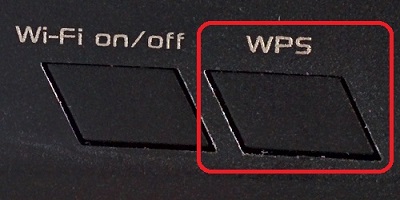
Technical Support Community
Free technical support is available for your desktops, laptops, printers, software usage and more, via our new community forum, where our tech support staff, or the Micro Center Community will be happy to answer your questions online.
Forums
Ask questions and get answers from our technical support team or our community.
PC Builds
Help in Choosing Parts
Troubleshooting
