Breadcrumbs
How to change the Default Save Location of Data Files in Windows 10
Description: This article will show how to change the default save location of various system data folders Windows 10 including Apps and Games, Documents, Music, Pictures, and Videos.
- Open the Start menu and then choose settings.
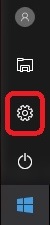
- Select System.
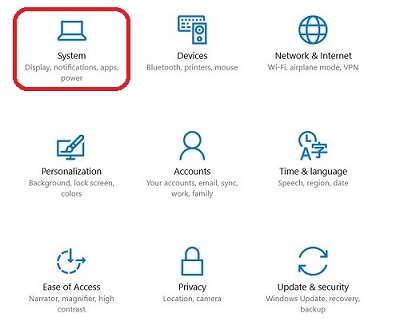
- Select Storage.
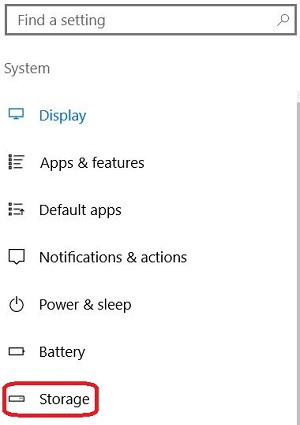
- Verify that the secondary drive is connected by locating the entry for the secondary drive in the area as shown by the image below.
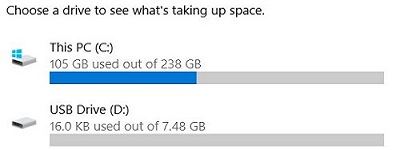
- Change the desired save location from the computer to the secondary drive, then select Apply.
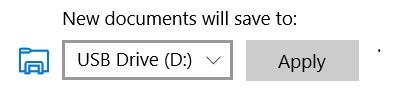
- Check the secondary drive to make sure the folder was created.
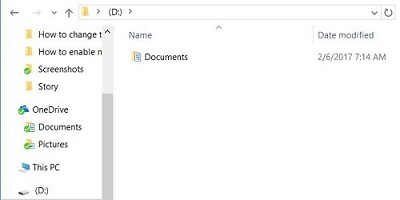
Technical Support Community
Free technical support is available for your desktops, laptops, printers, software usage and more, via our new community forum, where our tech support staff, or the Micro Center Community will be happy to answer your questions online.
Forums
Ask questions and get answers from our technical support team or our community.
PC Builds
Help in Choosing Parts
Troubleshooting
