Breadcrumbs
How to select which Icons appear on the Taskbar in Windows 10
Description: This article will show you how to select which icons appear on the taskbar in Windows 10. This can be used to add or remove additional quick shortcuts for some programs and Windows features to your taskbar.
- Right click on the Start button then choose Settings.
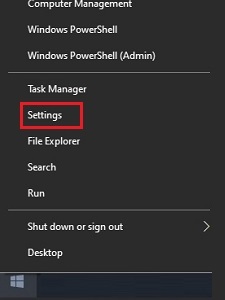
- Select Personalization.
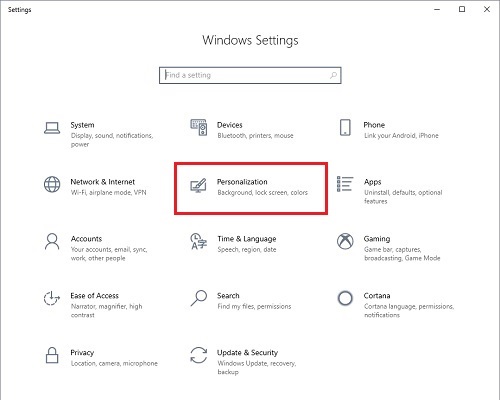
- Scroll down on the left side under Personalization and select Taskbar.
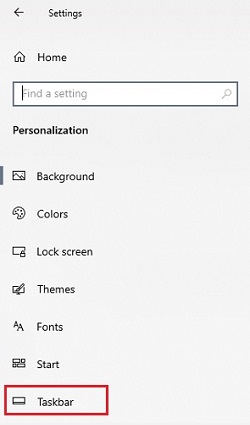
- Scroll down and choose Select which icons appear on the taskbar.
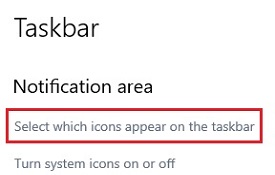
- This list shows which programs or settings can appear in the taskbar. Selecting On shows the selected program or setting in the taskbar instead of the hidden icons. Selecting Off moves the selected program or setting icon into the hidden icons in the taskbar.
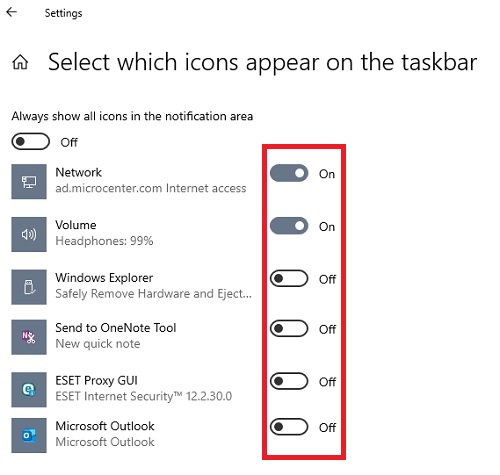
Technical Support Community
Free technical support is available for your desktops, laptops, printers, software usage and more, via our new community forum, where our tech support staff, or the Micro Center Community will be happy to answer your questions online.
Forums
Ask questions and get answers from our technical support team or our community.
PC Builds
Help in Choosing Parts
Troubleshooting
