Breadcrumbs
How to add a Static Route on a Tenda FH1201
Description: This article will show how to add a static route on a Tenda FH1201 AC1200 router. A static route is used mostly in a corporate environment with the use of multiple routers. You should not use static route unless you are familiar with static routing or under the advisement of your network admin.
- Open your browser, and type in the address bar 192.168.0.1 and then click enter.
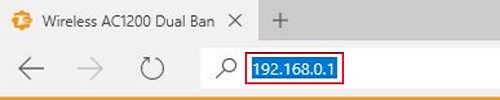
- Type the password into the password field. The default password is admin if you have not changed it. Click Login.
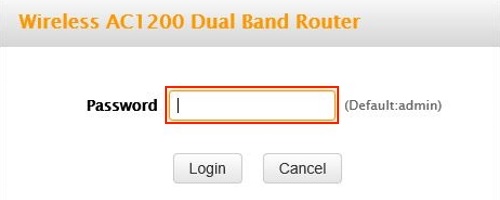
- Click on the Advanced link.
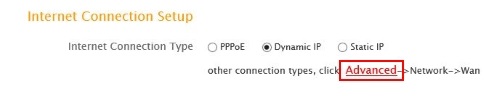
- Click on the Advanced tab.

- Click on Static Routing in the left menu.
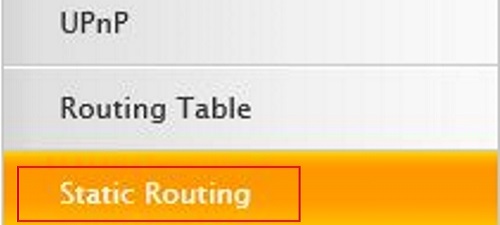
- Click on Add static route.
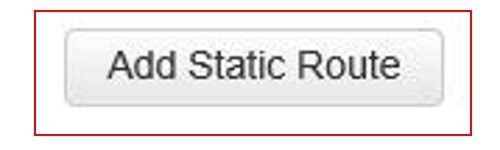
- All fields need to be filled out. The information is dependent on your corporate network and your network administrator should provide you this information.
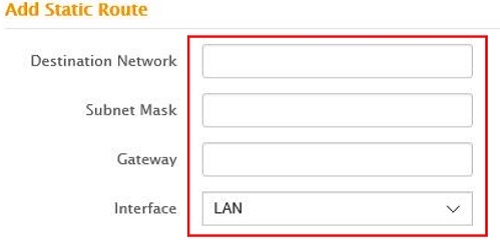
- Click Save.
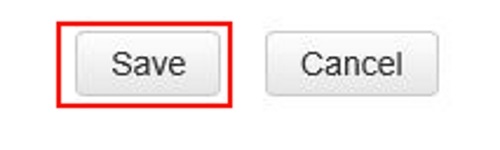
Technical Support Community
Free technical support is available for your desktops, laptops, printers, software usage and more, via our new community forum, where our tech support staff, or the Micro Center Community will be happy to answer your questions online.
Forums
Ask questions and get answers from our technical support team or our community.
PC Builds
Help in Choosing Parts
Troubleshooting
