Breadcrumbs
How to enable or disable UPnP on a Tenda FH1201
Description: This article will show how to enable or disable UPnP on a Tenda FH1201 AC1200 router. By default UPnP is enabled and it is recommended that it is kept enabled. UPnP allows the router to discover and connect to devices on the network.
- Open your browser, and type in the address bar 192.168.0.1 and then click enter.
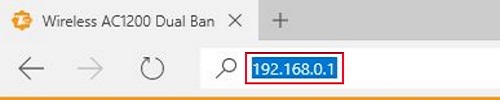
- Type the password into the password field. The default password is admin if you have not changed it. Click Login.
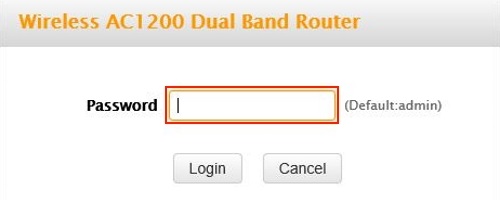
- Click on the Advanced link.
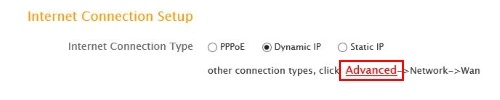
- Click on the Advanced tab.

- Click on UPnP in the left menu.
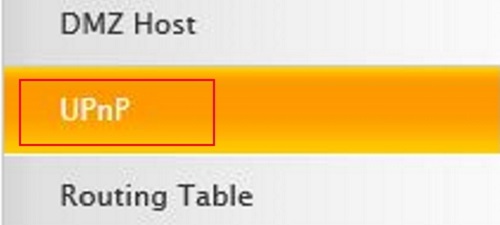
- Check the Enable UPnP box to enable and uncheck to disable.
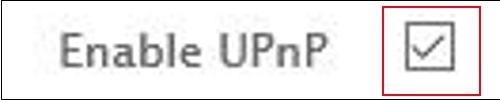
- Click Save.
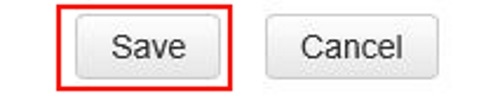
Technical Support Community
Free technical support is available for your desktops, laptops, printers, software usage and more, via our new community forum, where our tech support staff, or the Micro Center Community will be happy to answer your questions online.
Forums
Ask questions and get answers from our technical support team or our community.
PC Builds
Help in Choosing Parts
Troubleshooting
