How to obtain Status Information from the Tenda W301A Access Point
Description: This article will show how to obtain the status of the Tenda W301A Access Point and what information that status provides.
- Open your web browser and in the address bar type 192.168.0.254. Press enter. Note: If you need to configure your computer's IP address please see the article How to access the Tenda W301A Access Point with a Wired Connection before proceeding.

- You are now on the login page. The default username and password are both admin if you have not changed them. Select your country from the list and then click Login.
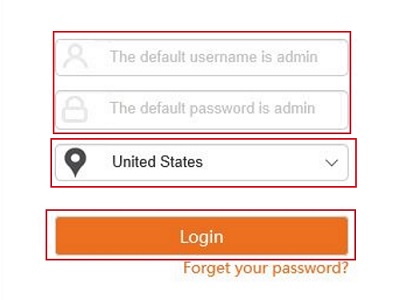
- Click Status.
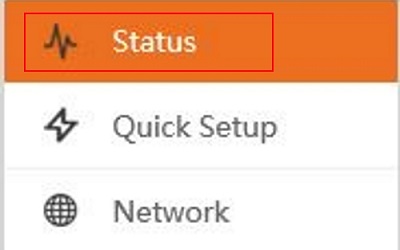
- The first section, System Info, outlines information about the access point.
- Device Name: The name of the access point.
- System Time: The current time on the access point.
- Running Time: How long since the last time the access point was rebooted.
- Firmware Version: The current firmware version that is loaded.
- LAN IP: The IP address for the access point.
- LAN MAC: The physical address on Ethernet.
- WLAN MAC: The physical address on Wireless.
- LAN2/LAN1: Shows the LAN ports mode.
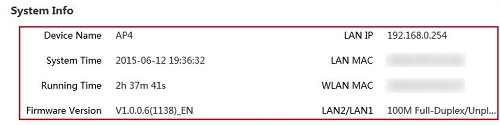
- The second section, Wireless Info, outlines details about the wireless connection on the access point.
- Wireless Radio: Shows if the wireless is turned on or off.
- Work Mode: The current wireless mode of the access point.
- Wireless Name/SSID: The name of the wireless network.
- Security Mode: The current security mode.
- Encryption Mode: The current Encryption.
- Channel/Bandwidth: Shows the current channel being used and the bandwidth.
- Remote AP MAC: Shows the MAC address of the access point that this access point is connected to.
- TX/RX Rate: The Transmit and Receive rate.
- Signal Strength: The wireless signal strength.
- Wireless Client: How many clients are connected to the access point.
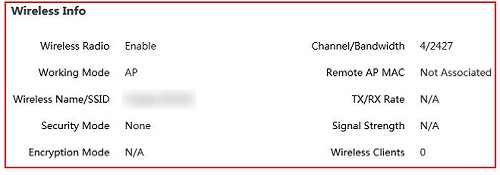
Technical Support Community
Free technical support is available for your desktops, laptops, printers, software usage and more, via our new community forum, where our tech support staff, or the Micro Center Community will be happy to answer your questions online.
Forums
Ask questions and get answers from our technical support team or our community.
PC Builds
Help in Choosing Parts
Troubleshooting

