Breadcrumbs
How to set up the Tenda W301A Access Point
Description: This article will show how to set up the Tenda W301A Access Point either using a standard AC adapter and your computer or by using PoE (power over Ethernet) if it will be in a location where you can get an Ethernet cable to but does not have an AC outlet.
Standard setup using a computer:
- Connect your standard Ethernet cable to the LAN1 port on the access point. Connect the other end of the cable to the Ethernet port on your computer.

- Connect the power adapter to the back of the access point in the PWR port. Connect the other end into a standard AC outlet in your wall.

- You are now ready to configure the access point using one of the various methods described in this article.
PoE setup when an AC outlet is not available but an Ethernet cable will reach between your computer and the access point:
- Connect the PoE cable to the PoE/LAN2 port on the back of the access point.

- Connect the other end of the PoE cable to the PoE injector.
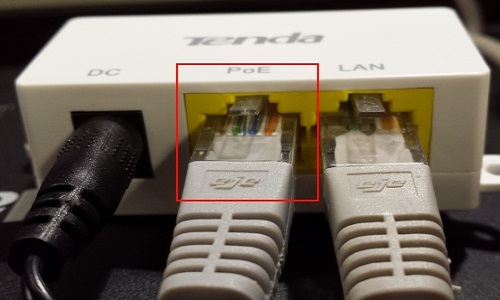
- Connect the DC adapter into the DC port on the PoE Injector and the other end into the AC outlet into your wall.

- If you need to access the access point with a computer, you can connect a standard Ethernet cable from your computer to the LAN port on the PoE injector.
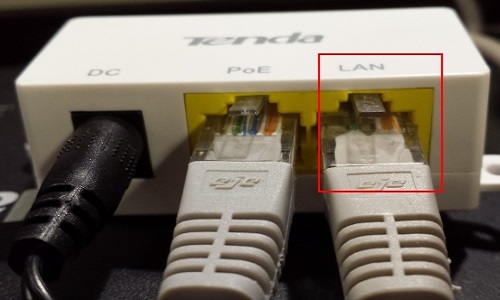
- You are now ready to configure the access point using one of the various methods described in this article.
Technical Support Community
Free technical support is available for your desktops, laptops, printers, software usage and more, via our new community forum, where our tech support staff, or the Micro Center Community will be happy to answer your questions online.
Forums
Ask questions and get answers from our technical support team or our community.
PC Builds
Help in Choosing Parts
Troubleshooting
