Breadcrumbs
How to access the Tenda W301A Access Point with a Wired Connection
Description: This article will show how to access the Tenda W301A Access Point with a Wired Connection. By default, the DHCP server on this device is disabled. You will need to assign your computer a static IP address in order to directly access the access point.
- Right click on your wireless or network icon in the system tray.

- Click on Open Network and Sharing Center.

- Click on Change adapter settings in the left menu.
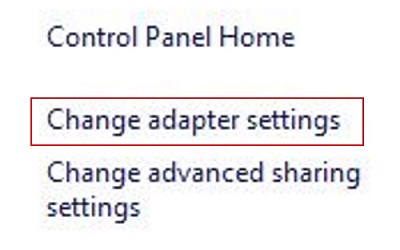
- Right click on the Ethernet adapter.

- Click on Properties.
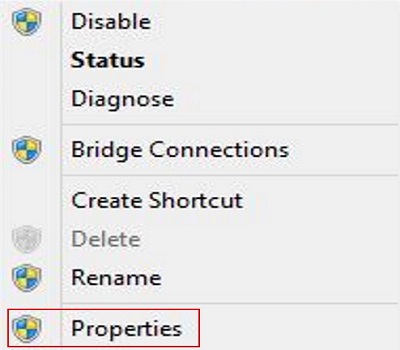
- Double click on Internet Protocol Version 4 (TCP/IPv4).
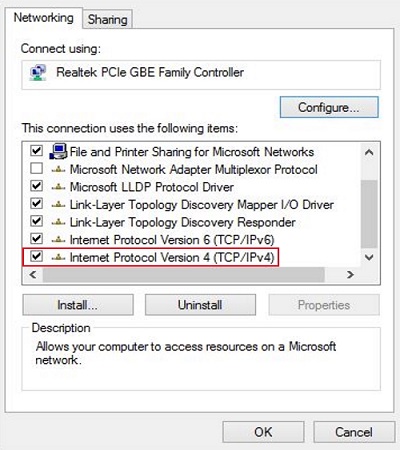
- Choose the options Use the following IP address and Use the following DNS server addresses. Fill in the fields as outlined in the image below and click OK.
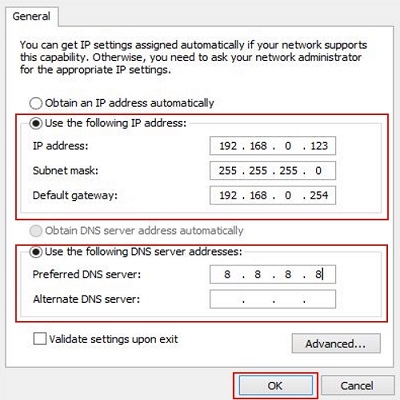
- Click OK.
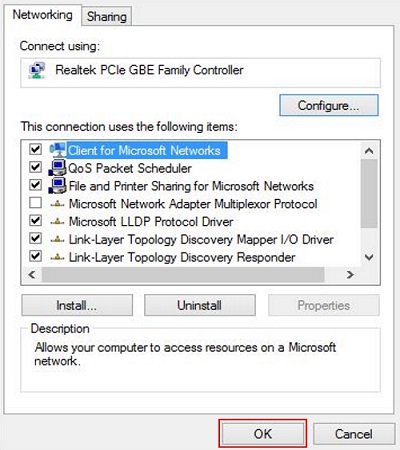
- Open up a web browser and type 192.168.0.254 into the address bar. Press enter.

- You will now be on the login page. The default user name and password is admin unless you have changed it. Select your country and then click Login.
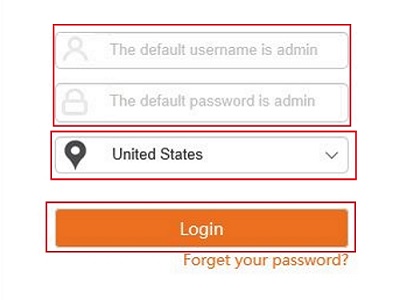
Technical Support Community
Free technical support is available for your desktops, laptops, printers, software usage and more, via our new community forum, where our tech support staff, or the Micro Center Community will be happy to answer your questions online.
Forums
Ask questions and get answers from our technical support team or our community.
PC Builds
Help in Choosing Parts
Troubleshooting
