Breadcrumbs
How to configure the DHCP Server on a Tenda W301A Access Point
Description: This article will show how to enable the DHCP server on the Tenda W301A access point. By default, DHCP is disabled. If you want the access point to assign IP addresses you will first want to enable the DHCP server function. NOTE: You may need to configure your computer with a static IP address first before proceeding. See this article for more information on that process.
- Open up a web browser and type 192.168.0.254 into the address bar. Press enter.
- You will now be on the login page. The default user name and password is admin unless you have changed it. Select your country and then click Login.
- Click Network and then click DHCP Server.
- Put a check in the box for Enable next to DHCP server.
- The basic settings will work and can be left alone or customized if you require different settings.
- Click Save.

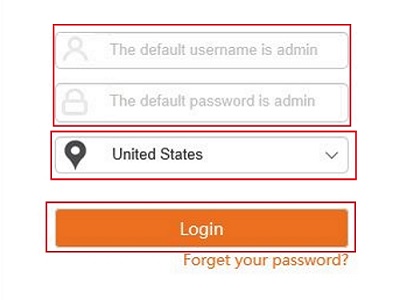
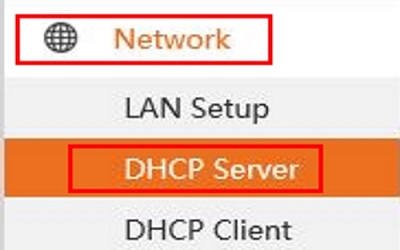

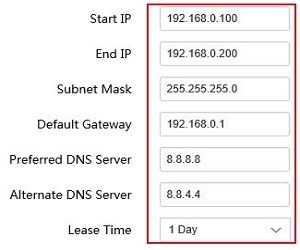
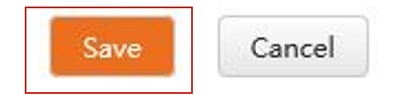
Technical Support Community
Free technical support is available for your desktops, laptops, printers, software usage and more, via our new community forum, where our tech support staff, or the Micro Center Community will be happy to answer your questions online.
Forums
Ask questions and get answers from our technical support team or our community.
PC Builds
Help in Choosing Parts
Troubleshooting
