Breadcrumbs
Upgrading to Windows 10 - Microsoft Edge Browser
When you upgrade to Windows 10 one thing that you will notice is that Internet Explorer is no longer the default internet browser. Microsoft is introducing Edge as the new internet browser for Windows 10. Microsoft says that Edge was designed with “DO” in mind in order to help reach new levels of productivity. Internet Explorer 11 will still be supported in Windows 10 as a desktop app, in part because there are some websites built around older technology that may not be supported in Edge at first.
Features and benefits of Edge: There are several features incorporated into the design of Edge aimed at a better overall internet experience.
- Searching is done right in the address bar. Some other browsers have also offered this option which aims to get you where you are going in the least amount of steps. The first time you open Edge, it begins with a simple screen, starting out with a blue background and the “E” that sort of resembles Internet Explorer from days gone by but with a new edge on it. Edge will ask you “Where to next?” and gives you a search box to type into.
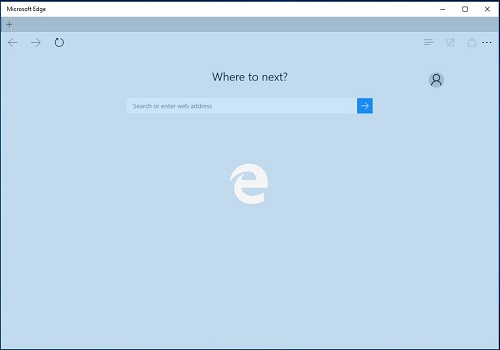
- Cortana offers enhanced searching features as well as a host of other benefits. Learn more about Cortana here.
- Reading View collects content from your favorite website and presents it in a more comfortable layout. Add what you want to read later to your Hub and then take it with you to read “on the go”.
- Favorites Much like previous browsers, this tool gives you an option to manage and organize your bookmarks to your favorite websites. Here you can also manage and organize these into your Reading View.
- The Edge Hub Organization is handled through the Hub. Edge keeps your most important things organized here.
- Web Notes is a new feature of Edge that lets you “write on the web”. You will be able to write freehand, highlight, or type a note by using your touchscreen or a mouse pointer. When you are done in this section, you can share the information out through email, send it to One Note, or add it to your Reading section.
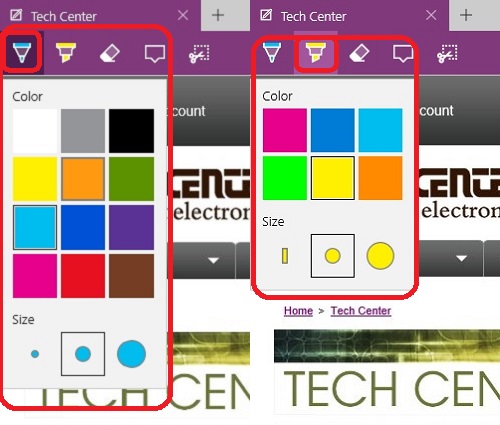
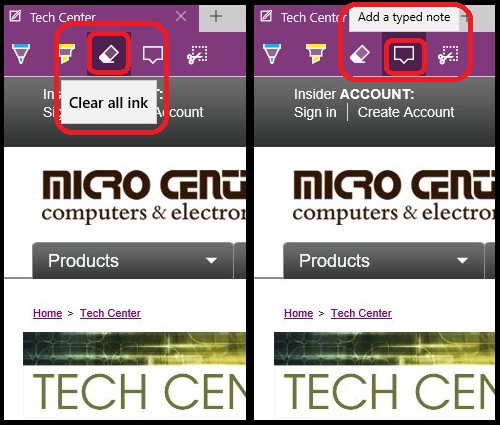
- The first Web Notes tool is a pen for writing on the web. You can choose from several colors and sizes for marking up your page.
- The second Web Notes tool is a highlighter. Once again, you can choose from several colors and sizes for marking up your page.
- The third Web Notes tool is used to clear or erase what you may have marked on your page.
- The fourth Web Notes tool is a box for typing in text on your page.
- The fifth Web Notes tool is a copy or snipping tool.
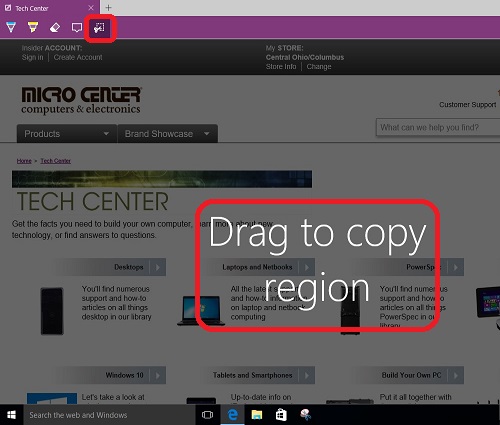
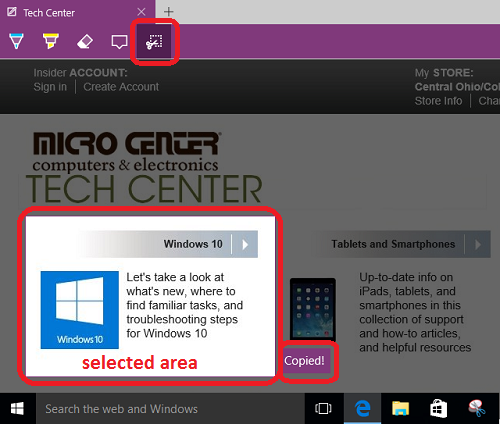
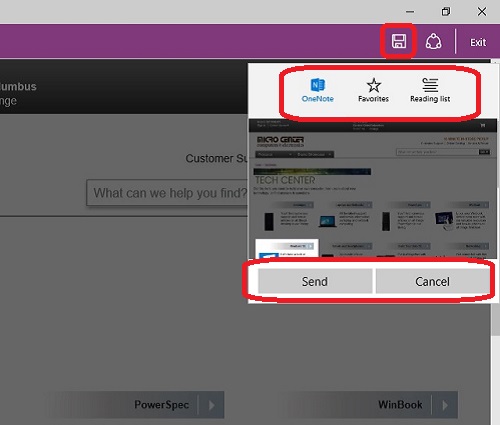
- Share available both from the browser itself, and also within the Web Notes section, allows an option to send web pages to email, One Note, or your Reading View to enjoy later.
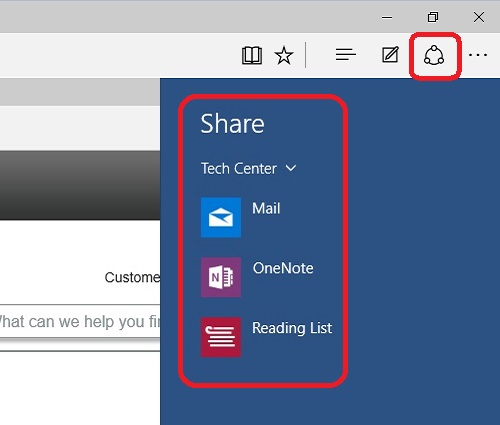
For the examples in this article, we will use the Micro Center Tech Center. Notice in the upper right of the browser there are several icons that you can use. Also, in the upper right corner is a More Options choice which gives you just what it says. Let’s take a closer look at these icons and the features that they represent.
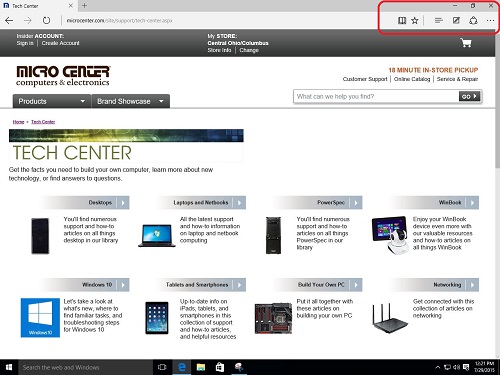
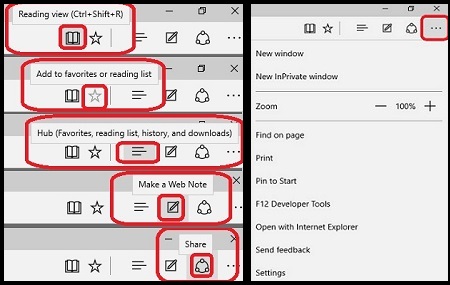
Internet Explorer 11: Finally, if a particular web page just will not work in Edge due to older design practices or compatibility reasons, Internet Explorer 11 is still available in Windows 10 as a fall-back option. Simply go to Cortana’s Search Box to the right of the Start Button and type in Internet Explorer. Notice the search will find what you asked for, but will still remind you that Microsoft Edge is there anxious to be your new browser for Windows 10.
Get to know Microsoft Edge Browser for Windows 10 here.
Technical Support Community
Free technical support is available for your desktops, laptops, printers, software usage and more, via our new community forum, where our tech support staff, or the Micro Center Community will be happy to answer your questions online.
Forums
Ask questions and get answers from our technical support team or our community.
PC Builds
Help in Choosing Parts
Troubleshooting
