Breadcrumbs
How to configure Client Filters on a Tenda FH1201
Description: This article will show how to configure client filters on a Tenda FH1201 AC1200 router. This will allow you to grant or deny access to the network based on the IP address of client computers.
- Open up a web browser and type 192.168.0.1 into the address bar. Press enter.
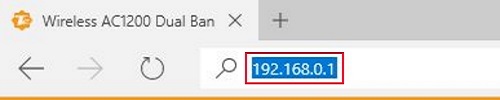
- You will now be on the login page. The default password is admin unless you have changed it. Enter the password and then click Login.
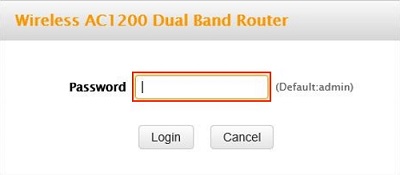
- Click on the Advanced link.
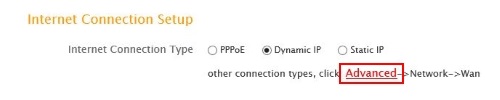
- Click on Security on the tab.

- Click on Client Filter from the left menu.
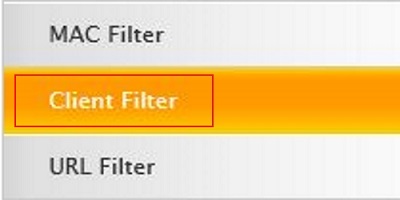
- Click on the Filter Mode drop down menu and select an option. Allow will grant the client access to the network during the selected times. Deny will not allow the client access during the selected times.

- Click on the drop down menu for Select and select a number. This is the ID for the rule. You can add up to 10 different rules.
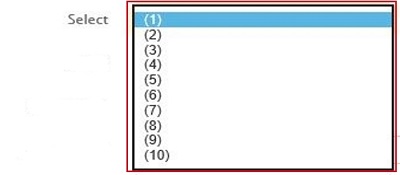
- Check Enable and type in a Description. The name of the rule can be whatever you choose.
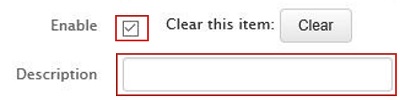
- Type in the Start and End range of the clients. This is a RANGE of IP address you wish to make the rule for. If the rule is only for one IP, type in the same IP in both fields.
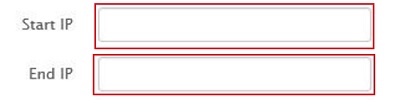
- Type in the starting port and the ending port. Type in both fields as this is a RANGE of ports. If only one port is being used then put the same number in both fields.
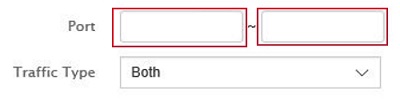
- Select the time and days for this rule to go into effect. Leaving all fields set to 0 will have the rule be in effect all day for the selected days.
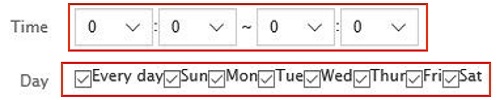
- Click Save to finish.
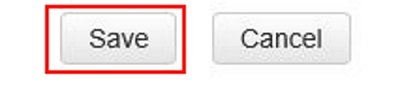
Technical Support Community
Free technical support is available for your desktops, laptops, printers, software usage and more, via our new community forum, where our tech support staff, or the Micro Center Community will be happy to answer your questions online.
Forums
Ask questions and get answers from our technical support team or our community.
PC Builds
Help in Choosing Parts
Troubleshooting
