Breadcrumbs
How to configure a DMZ Host on a Tenda FH1201
Description: This article will show how to configure a DMZ Host on a Tenda FH1201 AC1200 router. This process will allow a specified client computer on your network to operate outside of the firewall.
- Open up a web browser and type 192.168.0.1 into the address bar. Press enter.
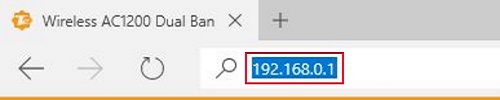
- You will now be on the login page. The default password is admin unless you have changed it. Enter the password and then click Login.
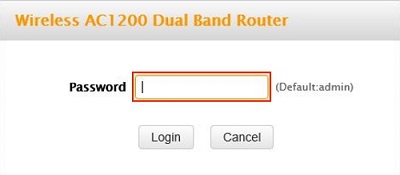
- Click on the Advanced link.
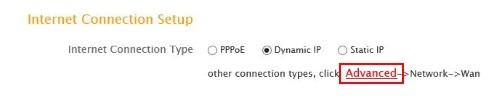
- Click on the Advanced tab.

- Click on DMZ Host in the left menu.
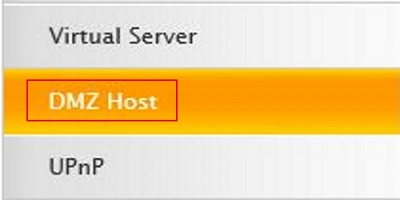
- Place a check mark in the Enable box.
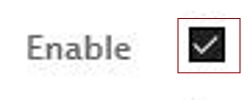
- Type in the internal IP address of the client in the DMZ Host IP field.

- Click Save to finish.

Technical Support Community
Free technical support is available for your desktops, laptops, printers, software usage and more, via our new community forum, where our tech support staff, or the Micro Center Community will be happy to answer your questions online.
Forums
Ask questions and get answers from our technical support team or our community.
PC Builds
Help in Choosing Parts
Troubleshooting
