Breadcrumbs
How to set up URL Filters on a Tenda FH1201
Description: This article will show how to set up URL filters on a Tenda FH1201 AC1200 router. This process will allow you to manage client computer URL access by client IP address.
- Open up a web browser and type 192.168.0.1 into the address bar. Press enter.
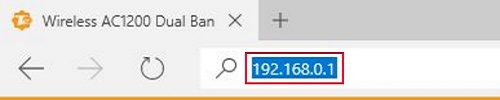
- You will now be on the login page. The default password is admin unless you have changed it. Enter the password and then click Login.
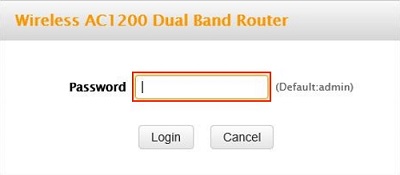
- Click on the Advanced link.
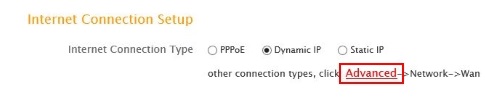
- Click on the Security tab.

- Click on URL Filter in the left menu.
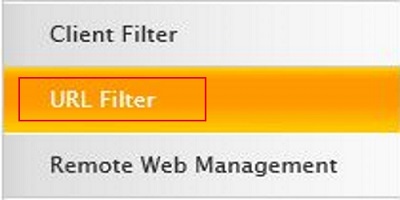
- Click on the Filter Mode drop down menu and select an option. Allow will grant the client internet access during the selected times. Deny will not allow the client access during the selected times.

- Click on the drop down menu for Select and select a number. This is the ID for the rule and you can up to 10 different rules.
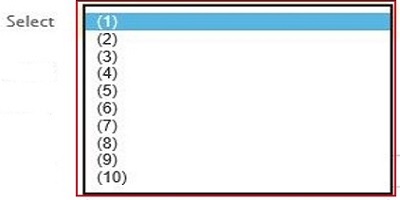
- Check Enable and type in a Description. The Description is arbitrary and should be descriptive of the rule.

- Type in the Start and End of the client. This is a RANGE of IP address you wish to make the rule for. If only for one IP type in the same IP in both fields.
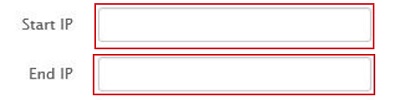
- Type into the URL String field the web address of the site. Separate the addresses by a coma. You can have up to 16 sets of addresses.

- Select the time and days for this rule to go into effect. Leaving all fields set to 0 will have the rule be in effect all day for the selected days.

- Click Save.

Technical Support Community
Free technical support is available for your desktops, laptops, printers, software usage and more, via our new community forum, where our tech support staff, or the Micro Center Community will be happy to answer your questions online.
Forums
Ask questions and get answers from our technical support team or our community.
PC Builds
Help in Choosing Parts
Troubleshooting
