Breadcrumbs
How to update the Firmware on a Tenda FH1201
Description: This article will show how to update the firmware on a Tenda FH1201 AC1200 router. You might decide to update the firmware on your router for the sake of updating features and functions or to resolve a particular problem that you are experiencing.
NOTES: You should not update the firmware on your router without a specific reason in mind or at the direction of technical support. Improperly updating your router's firmware could render the router unusable. If you feel uncomfortable with this process you may want to consider seeking the assistance of a qualified technician.
When doing this process it must be done via a wired connection and not a wireless connection. Also do not interrupt the power to your router during this process.
Before you begin, obtain the proper version of firmware for your router from the Tenda website - if you have questions about the firmware update you can also contact Tenda Support to be sure you are obtaining the correct version of firmware. When you download the firmware update file to your computer, note where you save the file for Step 6 below. If the file is zipped or compressed, unzip or uncompress the file when you download it before you begin.
- Open up a web browser and type 192.168.0.1 into the address bar. Press enter.
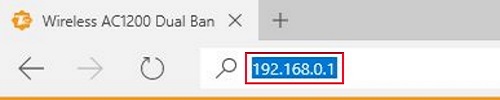
- You will now be on the login page. The default password is admin unless you have changed it. Enter the password and then click Login.
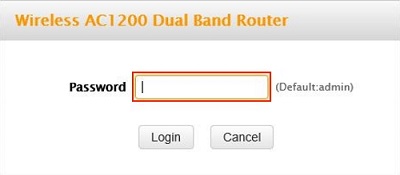
- Click on the Advanced link.
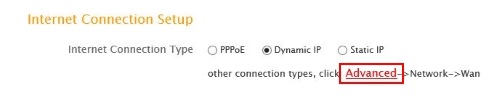
- Click on the Tools tab.

- Click on Firmware Update in the left menu.
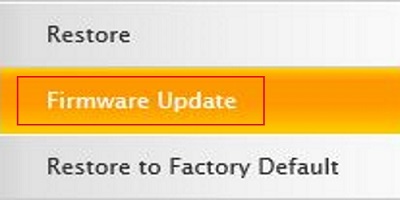
- Click on Browse.

- Go to the file location in the left pane and click on the firmware update file on the left. Click Open.
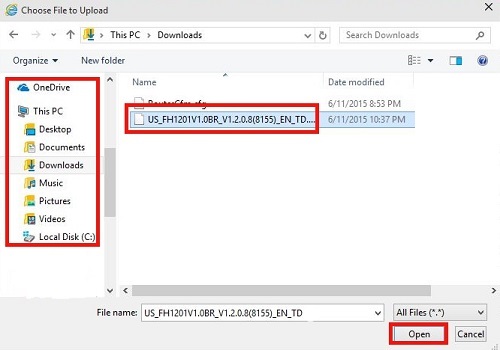
- Click Upgrade.
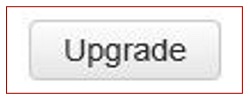
- Click OK in the pop up window.
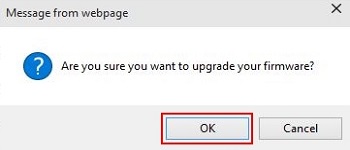
- After upgrading your firmware, Tenda recommends to restore factory defaults and then re-configure any custom settings to your router.
Technical Support Community
Free technical support is available for your desktops, laptops, printers, software usage and more, via our new community forum, where our tech support staff, or the Micro Center Community will be happy to answer your questions online.
Forums
Ask questions and get answers from our technical support team or our community.
PC Builds
Help in Choosing Parts
Troubleshooting
