Breadcrumbs
How to verify License Validity in ESET Version 7
The information in this article refers to a previous version of ESET. It is recommended that you run the most current version of ESET. Please see our tech article How to update your ESET Program to the Latest Version for assistance with updating your program. The information in the article below is provided as a convenience to those who may still have questions about the older version of the program.
Description: This article will show you how to verify the expiration date of your ESET license in ESET NOD32 Antivirus 7. The same process can be applied to ESET Smart Security Version 7 as well.
- Open the ESET software by double clicking the ESET icon in the lower right corner of the screen - the system tray. You may need to click on the triangle to show more icons if it is hidden.
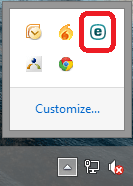
- Click Help and support.
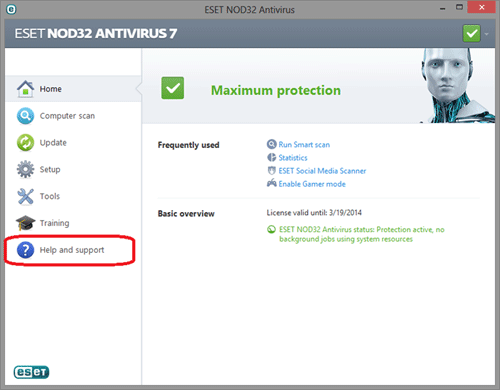
- Click Verify license validity.
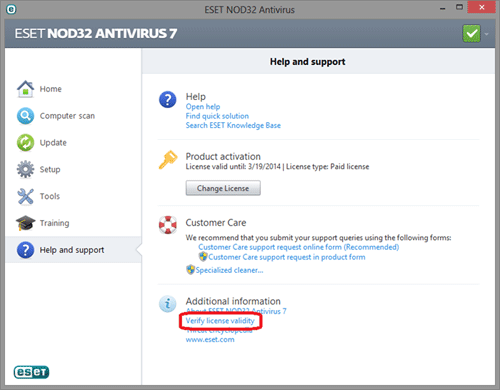
- A pop-up message will appear indicating License valid until xx/xx/xxxx, where xx/xx/xxxx is the expiration date of the ESET license.
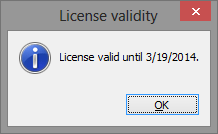
Technical Support Community
Free technical support is available for your desktops, laptops, printers, software usage and more, via our new community forum, where our tech support staff, or the Micro Center Community will be happy to answer your questions online.
Forums
Ask questions and get answers from our technical support team or our community.
PC Builds
Help in Choosing Parts
Troubleshooting
