Breadcrumbs
How to change the Mouse Pointer Size in Windows 10
Description: This article will show you how to enlarge or decrease the mouse pointer size in Windows 10. This option can be changed between a wide variety of sizes.
- Right click on the Start button then choose Settings.
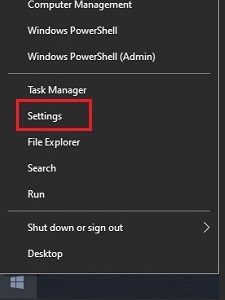
- Select Ease of Access.
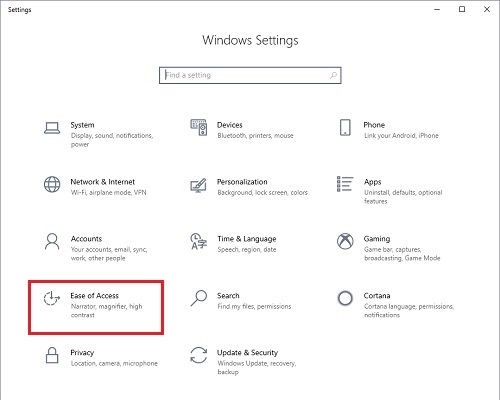
- On the left side under Vision, select Cursor & pointer.

- Locate the Change pointer size slider. The default option for Windows is size 1 (to the left). This can be adjusted by dragging the slider from size 1 (to the left) to size 15 (to the right). The changes to the size will automatically update.
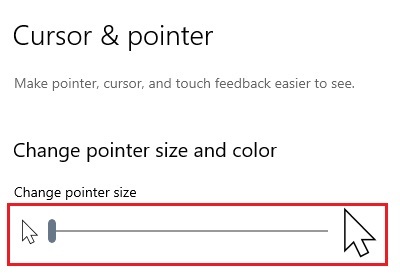
Technical Support Community
Free technical support is available for your desktops, laptops, printers, software usage and more, via our new community forum, where our tech support staff, or the Micro Center Community will be happy to answer your questions online.
Forums
Ask questions and get answers from our technical support team or our community.
PC Builds
Help in Choosing Parts
Troubleshooting
