Breadcrumbs
How to change the Screen Resolution in Windows 10
Description: This guide will show you how to change screen resolution in Windows 10. Adjusting screen resolution can change the clarity of the text and images displayed on your monitor.
- Right click on any open space on the Desktop, then from the menu select Display Settings.

- Under Display, if necessary, select the monitor to be edited. To edit the resolution, select from the drop-down menu under Resolution.
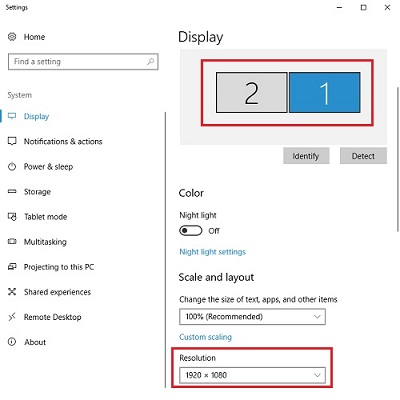
- Once selected it will automatically change the resolution of the monitor.
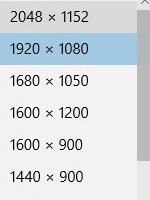
- Once the resolution is applied, a new window will appear with a 15 second counter to either select Save changes for the new resolution or select Revert to return to the prior resolution setting.
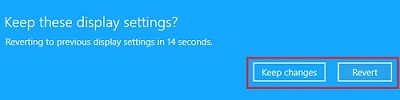
Technical Support Community
Free technical support is available for your desktops, laptops, printers, software usage and more, via our new community forum, where our tech support staff, or the Micro Center Community will be happy to answer your questions online.
Forums
Ask questions and get answers from our technical support team or our community.
PC Builds
Help in Choosing Parts
Troubleshooting
