Breadcrumbs
How to allow or deny Apps Radio Access in Windows 10
Description: This article will show how to allow or deny apps from controlling radios, such as Bluetooth or WiFi, in Windows 10.
- Click the Start button in the lower left hand corner of the screen and then click Settings.
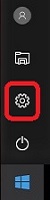
- Click Privacy.
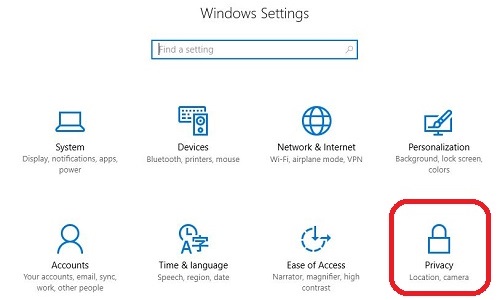
- From the menu on the left side, click Radios.
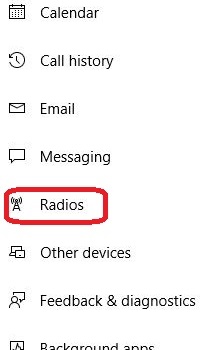
- To allow apps to control the radios on the device, click the slider below Let apps control radios to turn it On.
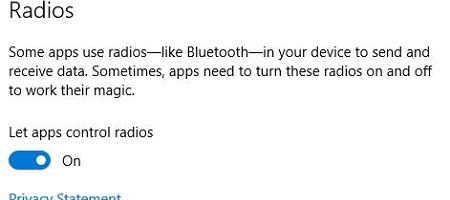
- To deny all apps from controlling the radios, click the slider to turn the feature Off.
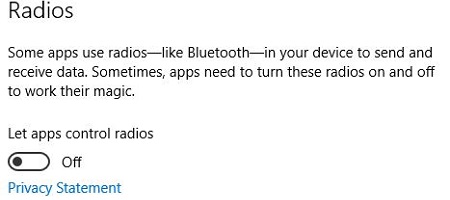
- If an application is installed that can control the radio, it will appear in the list below Choose apps that can control radios. The specific app can be set to either be allowed or denied access from controlling radios.
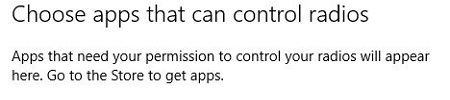
Technical Support Community
Free technical support is available for your desktops, laptops, printers, software usage and more, via our new community forum, where our tech support staff, or the Micro Center Community will be happy to answer your questions online.
Forums
Ask questions and get answers from our technical support team or our community.
PC Builds
Help in Choosing Parts
Troubleshooting
