Breadcrumbs
How to change the Desktop Background in Windows 10
Description: This article will show how to change the desktop background in Windows 10. The background can be set to a single static image, a solid color, or a slideshow of various pictures on the computer.
- Choose the Start button in the lower left hand corner of the screen and then select Settings.
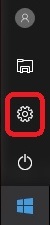
- Select Personalization.
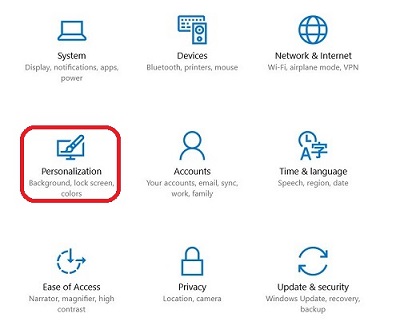
- Select Background.
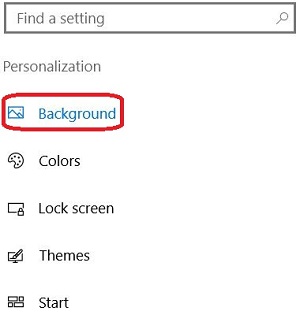
- Select the drop down box below Background and additional options will appear.
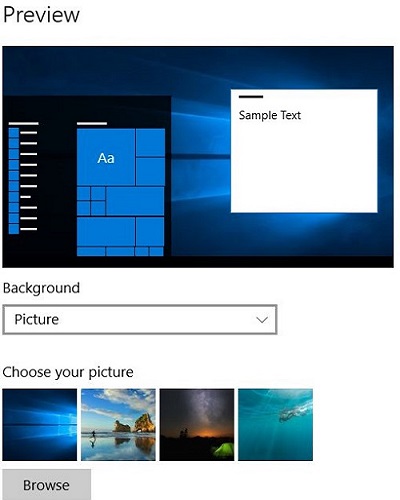
- Select Picture to use a single picture. Select the Browse button to select any picture on the computer to use as the background.
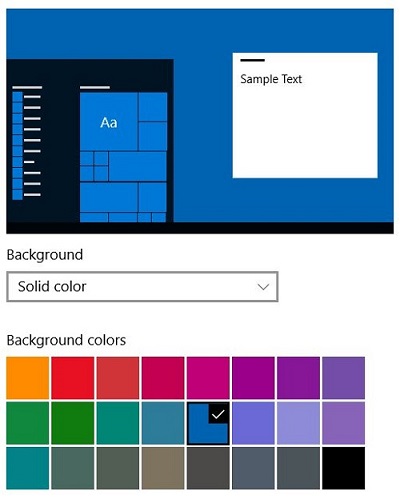
- Select Solid color to use a single color as the background.
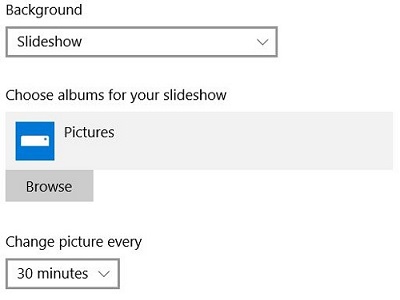
- Select Slideshow to use a group of pictures from a particular folder. Select the Browse button to choose a particular folder that will be used. Any pictures in the specified folder will be included in the slideshow.
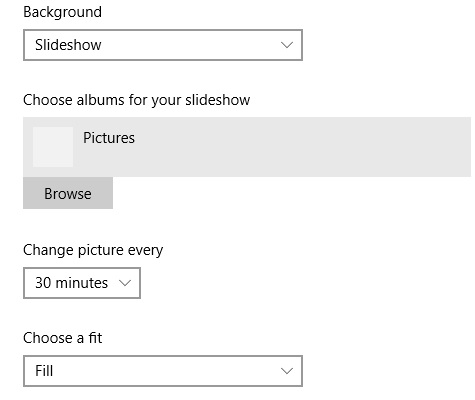
- All changes will save automatically.
Technical Support Community
Free technical support is available for your desktops, laptops, printers, software usage and more, via our new community forum, where our tech support staff, or the Micro Center Community will be happy to answer your questions online.
Forums
Ask questions and get answers from our technical support team or our community.
PC Builds
Help in Choosing Parts
Troubleshooting
