Breadcrumbs
How to perform a Winsock Reset in Windows 10
Description: This article will show you how to perform a winsock reset in Windows 10. This action can fix many internet connectivity issues.
- Right click on the Start button then choose Search.
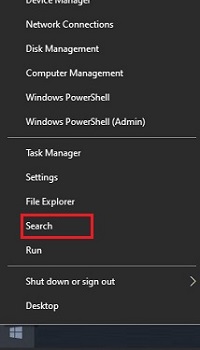
- In the search bar, type cmd. From the results, right click on Command Prompt and select Run as Administrator. Select Yes on the User Account Prompt for the program to be able to make changes to your computer.
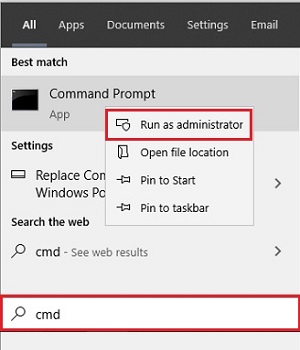
- Type netsh winsock reset into the Command Prompt window and press Enter on the keyboard to run the command.
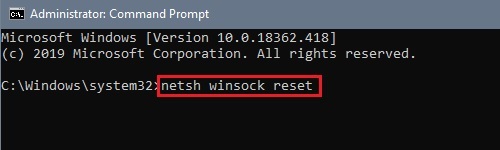
- A message will appear saying to restart the computer to complete the reset. Restart your computer. If you are using wifi you may need to reconnect to your network after the restart.
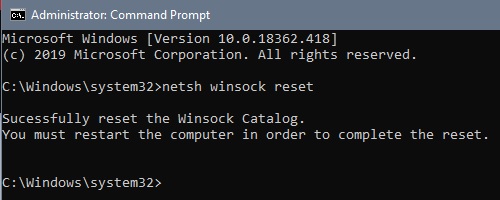
Technical Support Community
Free technical support is available for your desktops, laptops, printers, software usage and more, via our new community forum, where our tech support staff, or the Micro Center Community will be happy to answer your questions online.
Forums
Ask questions and get answers from our technical support team or our community.
PC Builds
Help in Choosing Parts
Troubleshooting
