Breadcrumbs
How to disable Spellcheck While Typing in Windows 10
Description: This article will show how to disable auto correction for misspelled words in Windows 10.
- Choose the Start button in the lower left hand corner of the screen and then select Settings.
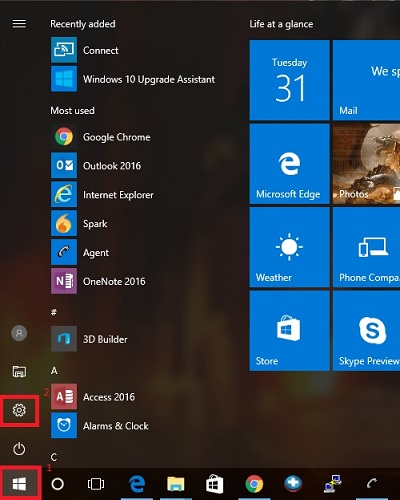
- Choose Devices.
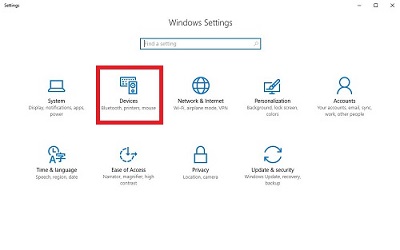
- Choose Typing from the menu on the left side.
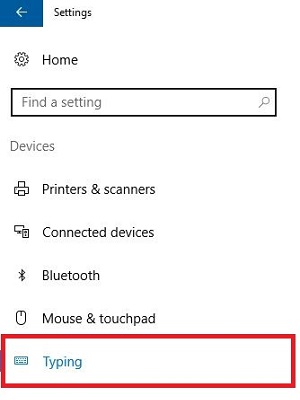
- Below Autocorrect misspelled words, toggle the switch to turn this off. The setting will be automatically saved.
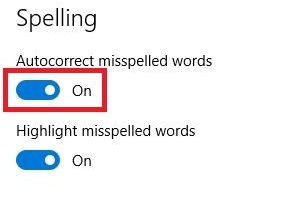
Technical Support Community
Free technical support is available for your desktops, laptops, printers, software usage and more, via our new community forum, where our tech support staff, or the Micro Center Community will be happy to answer your questions online.
Forums
Ask questions and get answers from our technical support team or our community.
PC Builds
Help in Choosing Parts
Troubleshooting
