Breadcrumbs
How to change how Cortana is Displayed in Windows 10
Description: This article will show how to change where and how Cortana (Windows 10’s personal assistant and search feature) is displayed.
- Cortana is Windows 10's Personal Assistant. To change how Cortana is displayed, right-click on the taskbar at the bottom of the screen. Select the option for Cortana and it will give three choices. By default, Cortana is set to Show search box.
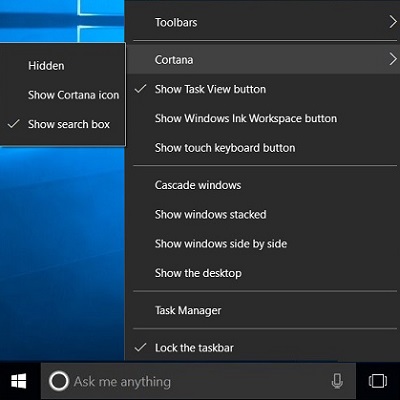
- To keep the Cortana icon on the task bar but eliminate the search box, select the Show Cortana icon. Now there will be a regular sized icon on the taskbar for Cortana.
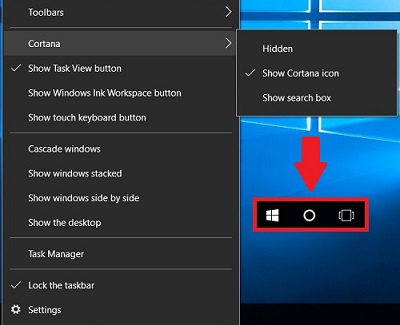
- To remove Cortana's icon from the taskbar completely, select Hidden. This will remove Cortana completely from the task bar but it will still be on the computer.
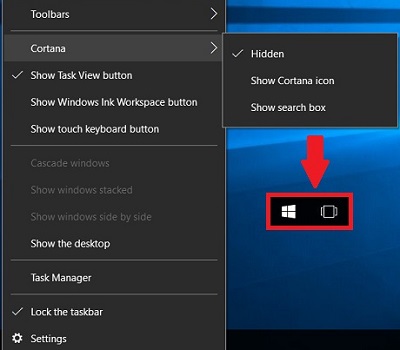
- If Cortana is hidden, but the Search function is needed, simply open the Start menu and begin typing - this will activate Cortana's search capabilities.
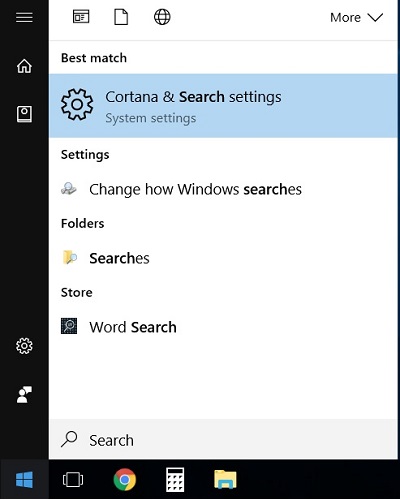
Technical Support Community
Free technical support is available for your desktops, laptops, printers, software usage and more, via our new community forum, where our tech support staff, or the Micro Center Community will be happy to answer your questions online.
Forums
Ask questions and get answers from our technical support team or our community.
PC Builds
Help in Choosing Parts
Troubleshooting
