Breadcrumbs
How to change the Search Engine in Windows 10 Microsoft Edge
Description: This article will show how to change the default search engine in the Microsoft Edge browser in Windows 10.
- Microsoft Edge is a new browser in Windows 10 and is now also the default browser in Windows instead of Internet Explorer. The option to change the default search engine is one of the many settings that is redesigned in the new browser. First, to change the home page, open Microsoft Edge, typically found on the taskbar.

- At the top right of Microsoft Edge, there are three dots as an icon near the top of the screen - this is the More actions menu. At the bottom of the menu, there is an option for settings. Select Settings to open up new options.
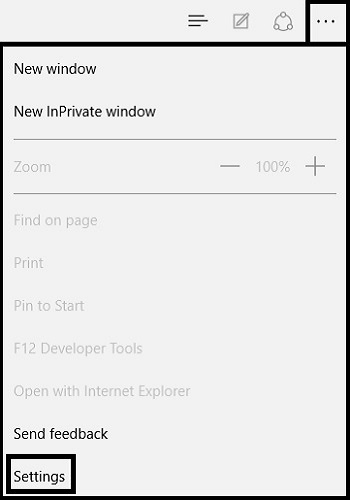
- Once in the Settings menu, scroll down and select View advanced settings under Advanced settings.
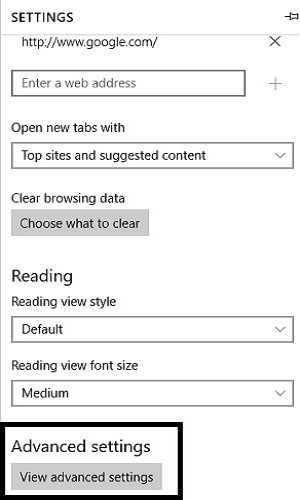
- Under Advanced Settings, scroll down to Search in the address bar with.
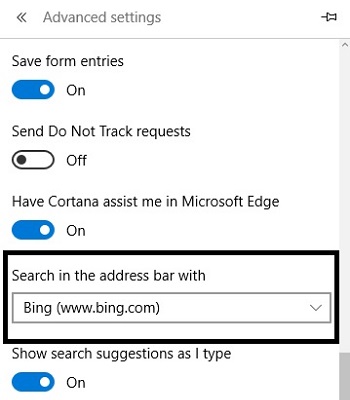
- Click on the drop down menu to change from the default, which is Bing. Select Add new.
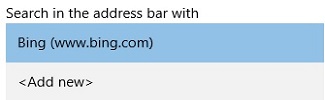
- The next screen will say Choose one at the top. Select or add the desired website search engine. The options here will be Add as default, Add, or Remove. To make it the default, select Add as default.
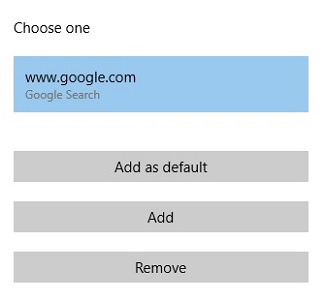
- Now when typing in the address bar, the default search engine will be changed to the website selected.
Technical Support Community
Free technical support is available for your desktops, laptops, printers, software usage and more, via our new community forum, where our tech support staff, or the Micro Center Community will be happy to answer your questions online.
Forums
Ask questions and get answers from our technical support team or our community.
PC Builds
Help in Choosing Parts
Troubleshooting
