Breadcrumbs
How to create an Event in the Calendar App in Windows 10
Description: This article will show how to create an event in the Windows 10 Calendar application.
- Choose the Windows icon in the lower left hand corner of the screen, then select the Calendar application.
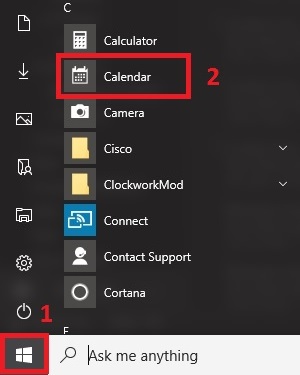
- Choose New Event located near the top left hand corner.
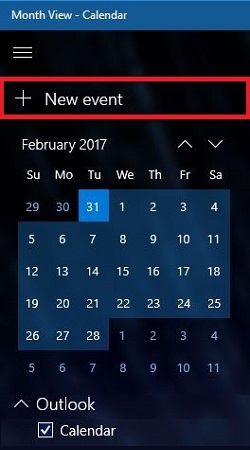
- Choose the Event name box and type the name of the event.
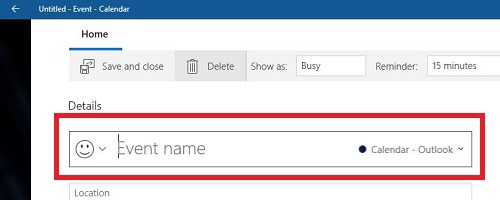
- Enter additional details such as location, starting time and date, ending time and date, or select the checkbox next to All day if there is no specific time for the event.
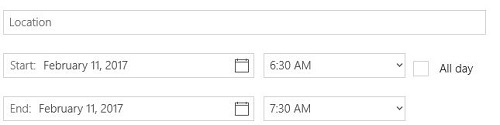
- Once all information has been entered, choose the Save and close button at the top left corner.
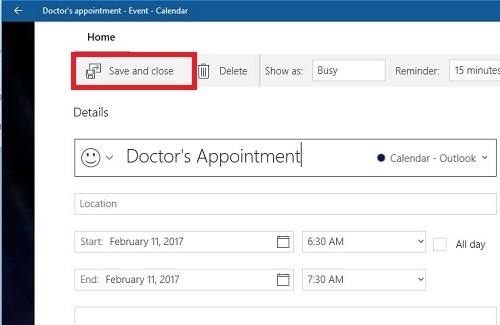
- The event has now been added to the calendar.
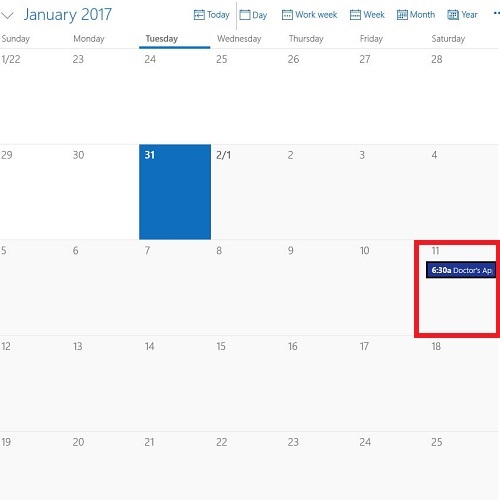
Technical Support Community
Free technical support is available for your desktops, laptops, printers, software usage and more, via our new community forum, where our tech support staff, or the Micro Center Community will be happy to answer your questions online.
Forums
Ask questions and get answers from our technical support team or our community.
PC Builds
Help in Choosing Parts
Troubleshooting
