Breadcrumbs
How to change Default Desktop Icons in Windows 10
Description: This article will show you how to change the default desktop icons in Windows 10. This can be used to add or remove such icons as This PC and Recycle Bin from the desktop.
- Right click on the Start button then choose Settings.
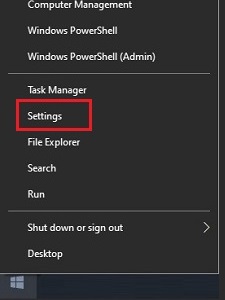
- In the Settings menu select Personalization.
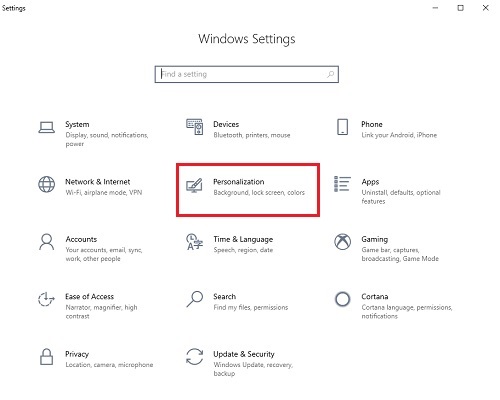
- On the left side of Settings select Themes.
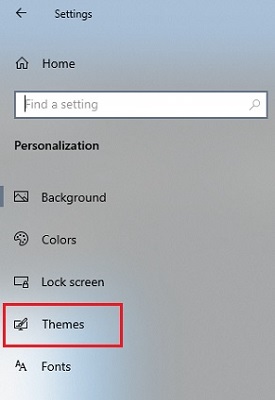
- Scroll down through the Personalization Settings and under Related Settings select Desktop icon settings.
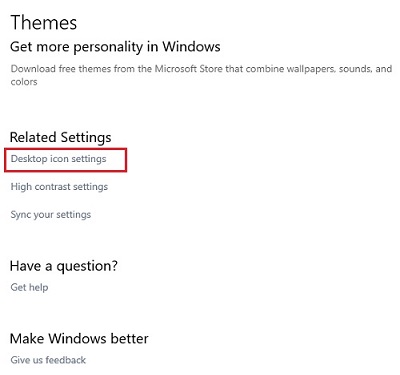
- Here there will be options to turn on icons for five Windows features – Computer (This PC), User’s files (File Explorer), Network, Recycle Bin and Control Panel. By default, Recycle Bin will already be enabled. To turn on one of the features, click the checkbox next to the specific feature. Once selected, an icon for it will appear on the Desktop.
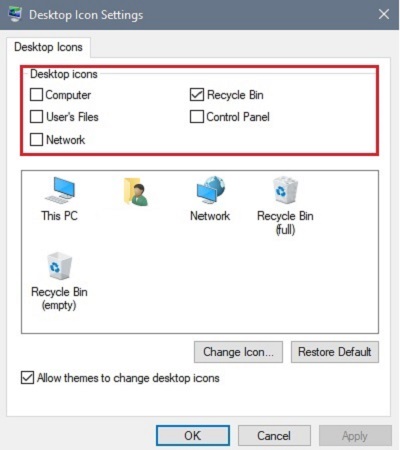
Technical Support Community
Free technical support is available for your desktops, laptops, printers, software usage and more, via our new community forum, where our tech support staff, or the Micro Center Community will be happy to answer your questions online.
Forums
Ask questions and get answers from our technical support team or our community.
PC Builds
Help in Choosing Parts
Troubleshooting
