Breadcrumbs
How to quick add an Event to the Calendar App in Windows 10
Description: This article will show how to quick add an event into the calendar app in Windows 10.
- Open the Calendar application.
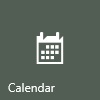
- Click the date in the calendar for the event.
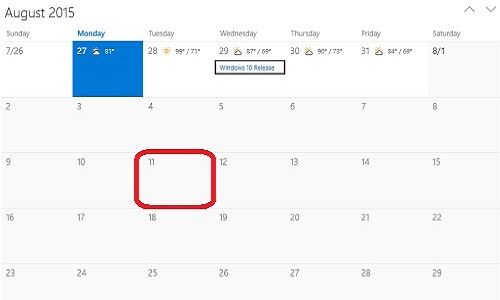
- A popup window will appear. Enter the event name, location, start and end times, or click the checkbox next to All day if there is no specific time.
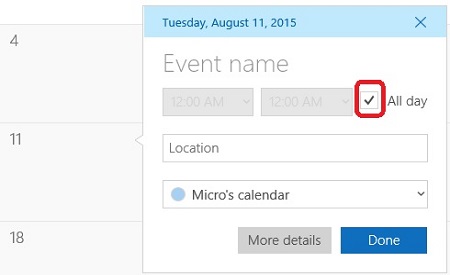
- Click More details to open the full event editor to make additional changes, such as adding a description or additional notes about the event, or to set the event on a repeating schedule.
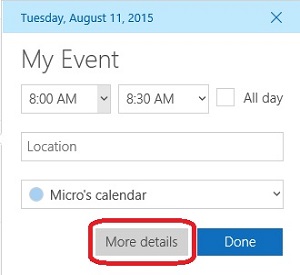
- If no additional details need to be added, click Done to save the event.
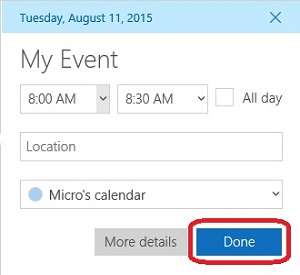
Technical Support Community
Free technical support is available for your desktops, laptops, printers, software usage and more, via our new community forum, where our tech support staff, or the Micro Center Community will be happy to answer your questions online.
Forums
Ask questions and get answers from our technical support team or our community.
PC Builds
Help in Choosing Parts
Troubleshooting
