Breadcrumbs
How to toggle App Notifications On or Off in Windows 10
Description: This article will show how to turn notifications off from specific apps in Windows 10.
- To turn notifications off in certain apps, the option to change it can be found in System Settings. To open System Settings, click on the Notifications icon near the time and date typically found in the lower right corner of the screen.
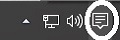
- A Notifications window will appear. Select All Settings.
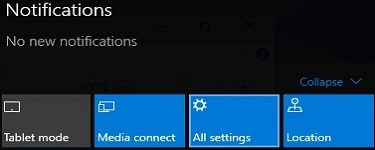
- From the Settings screen that appears, select System.
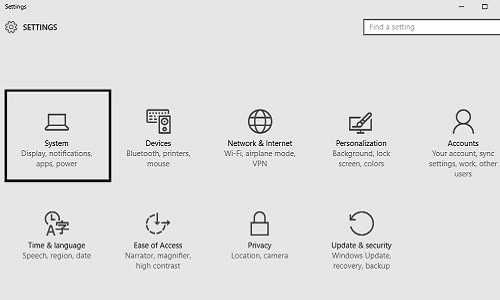
- By default, System settings will open to the Display options. Select Notifications & actions from the left.
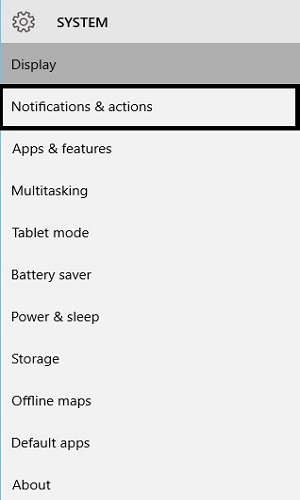
- Once the notifications & actions window is open, scroll down to the bottom to see settings for Show notifications from these apps. Here it will show all apps installed on the computer that are able to give notifications. By default, all apps will have their notifications turned on. To turn off a specific app, change On to Off next to the selected app.
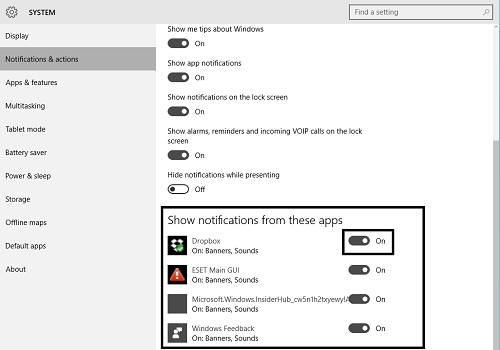
- Once the setting is changed, the setting is automatically updated.
Technical Support Community
Free technical support is available for your desktops, laptops, printers, software usage and more, via our new community forum, where our tech support staff, or the Micro Center Community will be happy to answer your questions online.
Forums
Ask questions and get answers from our technical support team or our community.
PC Builds
Help in Choosing Parts
Troubleshooting
