Breadcrumbs
How to set up Parental Controls on a Tenda AC15
Description: This article will show how to set up parental controls for a device connected to the Tenda AC15 AC1900 router.
- To get to the settings of the Tenda AC1900 to set up a parental control, connect to the router by going to 192.168.1.1 in the browser. Sign in here with the current router password to access the settings.

- Once signed in to the router, a menu will appear on the left side of the screen. Select Advanced Settings.
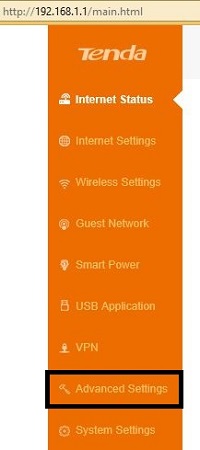
- Once Advanced Settings is selected, new options will appear to the right of this menu. Select the option for Parental Control.
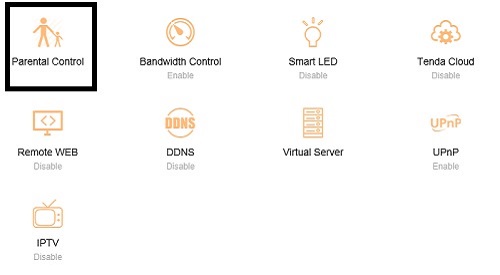
- A new window will appear for parental control settings. Here it will show a list of connected devices to the network. By default, no devices will pre-setup with any sort of parental control. This window will show the name of the devices connected to the network, along with its IP address. To manage a specific network, click on Action next to the specified device.
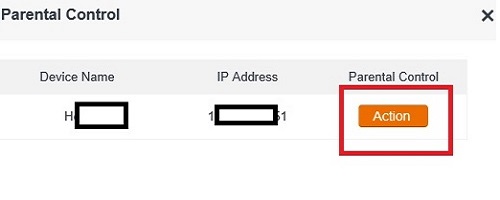
- The next window to appear will confirm the device’s name, and then show that parental control is either on or off for the device. Click to the right of the slider to turn it orange and then Parental Control will be turned on.
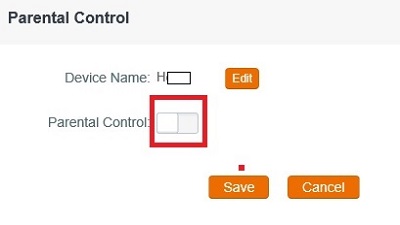
- Once turned on, the current window will change and more options will be shown here. The first option is to limit what time that device is able to access the internet in the Internet Accessible Time settings. Here it will show times in a 24-hour format of when that specific device can access the internet. This can be set for every day of the week, or just specific days on when the device will be limited.
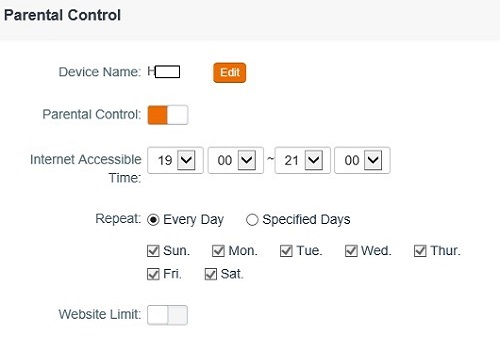
- The next setting shown here is for Website Limit, which by default will be turned off. To turn this on, click on the right side of the slider, which will make the slider turn orange and signal that the option is now enabled.
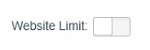
- More options will appear below that now will only allow the device to visit specific webpages. These can be setup by entering each website, followed by a comma and then the next website.
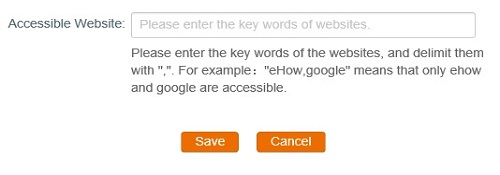
- Once the settings are updated, click Save to complete the changes. At the top of the window next to Parental Control it will say Configured Successfully upon finishing.
Technical Support Community
Free technical support is available for your desktops, laptops, printers, software usage and more, via our new community forum, where our tech support staff, or the Micro Center Community will be happy to answer your questions online.
Forums
Ask questions and get answers from our technical support team or our community.
PC Builds
Help in Choosing Parts
Troubleshooting
