Breadcrumbs
How to set up DDNS on a Tenda AC15
Description: This article will show how to turn on DDNS on a Tenda AC15 AC1900 router.
- First, to change the settings of the router, connect to the router by going to its default address: 192.168.1.1. Here the default router password will be needed to sign in to change settings.

- Once signed in to the router, a menu will appear on the left side. Select Advanced Settings.
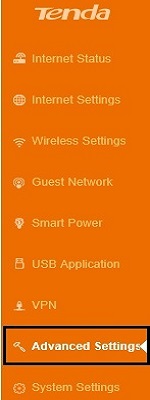
- Once selected, the settings to the right will update. Select DDNS from here.
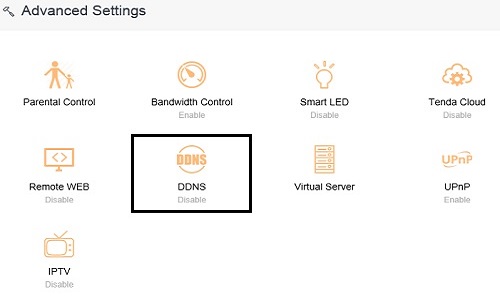
- By default on the window that appears, DDNS will be turned off. To turn this on, click to the right side of the slider.
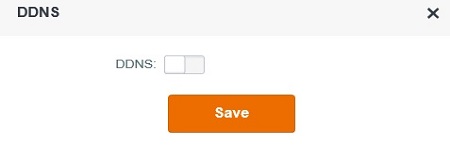
- Once turned on, more settings will appear. Here a preregistered DDNS service provider can be selected, or click register to add one. Then enter the username, password and domain name for the DDNS settings and click Save to configure to the router.
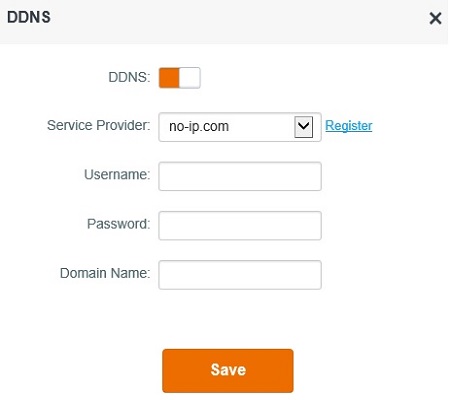
Technical Support Community
Free technical support is available for your desktops, laptops, printers, software usage and more, via our new community forum, where our tech support staff, or the Micro Center Community will be happy to answer your questions online.
Forums
Ask questions and get answers from our technical support team or our community.
PC Builds
Help in Choosing Parts
Troubleshooting
