Breadcrumbs
How to refresh a WinBook Tablet Running Windows 8.1
Description: This article will show how to refresh a WinBook Tablet running Windows 8.1. This process will reset settings on the tablet and remove programs not installed from the Windows Store. This normally does not affect personal files, such as documents, pictures, music, etc., however it is always recommended to have a backup of these personal files in the event of errors.
NOTE: It is highly recommended to plug the USB charging cable into the tablet during this process. If the battery is depleted during the refresh, the tablet may not start up properly.
- Swipe in from the right edge of the screen to show the Charms. Tap Settings.

- Tap Change PC Settings at the bottom of the screen.
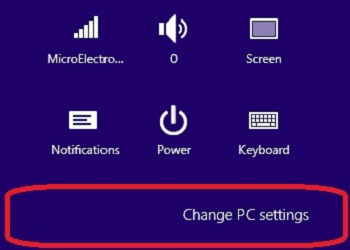
- Tap Update and recovery.
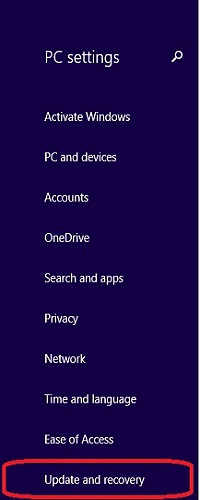
- Tap Recovery.
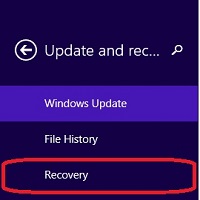
- Below Refresh your PC without affecting your files, tap the Get started button.
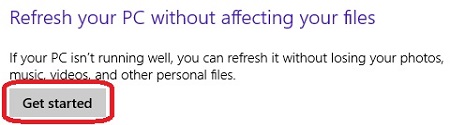
- A screen will appear, explaining what will be done. To continue, tap the Next button.
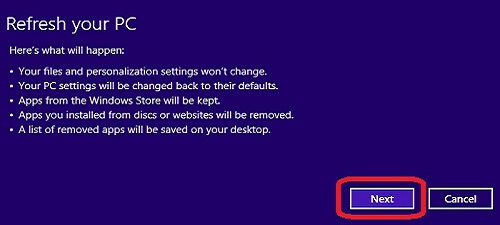
- Tap the Refresh button and the tablet will shut down and begin the refresh. Once complete, the tablet will restart and continue to Windows normally.
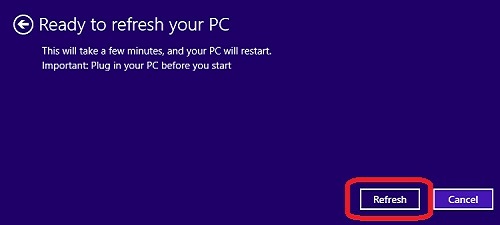
Technical Support Community
Free technical support is available for your desktops, laptops, printers, software usage and more, via our new community forum, where our tech support staff, or the Micro Center Community will be happy to answer your questions online.
Forums
Ask questions and get answers from our technical support team or our community.
PC Builds
Help in Choosing Parts
Troubleshooting
