Breadcrumbs
General Overview of ESET NOD32 Version 9
Description: This article will provide an overview of ESET NOD32 Version 9, demonstrating how to download, install, and activate the program on your Windows PC. While the examples presented represent ESET NOD32 Version 9, the process is similar for ESET Smart Security Version 9. This article assumes that you have already purchased a retail box or OEM sleeve copy of the ESET product and that you have the License Key that is referred to in later steps of the process. Alternatively, this same process can be used to install a short term free trial of ESET to begin using until you can purchase your License Key from Micro Center.
Article Contents
Download ESET NOD32 Version 9Install ESET NOD32 Version 9
Activate ESET NOD32 Version 9
Overview of components of ESET NOD32 Version 9
Download ESET NOD32 Version 9
- To begin this process, go to the website http://eset.com/download. Choose the appropriate category that matches the license key that you have already purchased. In this example we chose the Home section and ESET NOD32 Antivirus. Choose the DOWNLOAD link for your product - this will prompt you with a new screen and a final selection to make to begin your download.
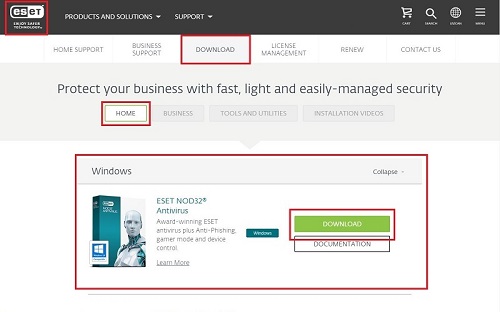
- After choosing to download the appropriate version of the product, you are presented with a choice of either I ALREADY PURCHASED, or, a choice of I WANT A FREE TRIAL. Once you make this selection, the ESET Installer will begin to download. The rest of this article assumes that you have already purchased your copy of ESET and have your license key ready to activate. If this is not so, you may continue from here to install the ESET free trial for temporary protection until you can purcahse your license key from Micro Center.
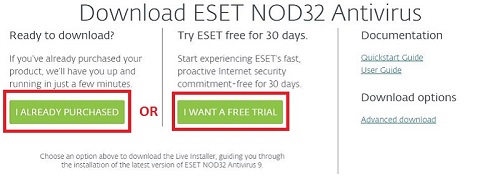
Return to the top of the document
Install ESET NOD32 Version 9
- The ESET Live Installer will download to your computer. This is a small file which will guide you through the rest of the installation process. You may choose to RUN this file if you have a fast internet connection, or you may choose to SAVE this file to your computer and then run it after it downloads. If you save the file on your computer first, you will be looking for an icon like the one pictured below. Double click on that file to proceed with the installation.

- Once you being the installation process, the first thing you will be presented with is the End-User License Agreement. Read and understand the license agreement - you may print or save a copy if you choose to - and then click on I ACCEPT to continue. If you do not accept the license agreement, the installation will terminate and your computer will not be protected.
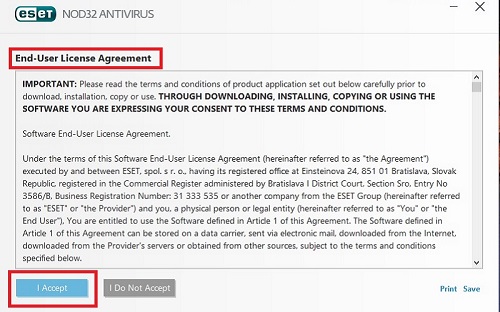
- After accepting the license agreement, you are presented with a couple of quick choices:
- Enable ESET LiveGrid feedback is explained in the first paragraph. Its selection is recommended but optional. You can check or uncheck the box accordingly.
- Detection of Potentially Unwanted Applications is explained in the second paragraph. Its selection is recommended but optional. You must choose either Enable or Disable to proceed.
- Change installation folder is completely optional, but is useful if you want to install the ESET program to another location rather than your "C" drive programs folder. This is useful, for example, for computers that have small capacity SSD drives for their primary drive but large secondary drives with much more space available.
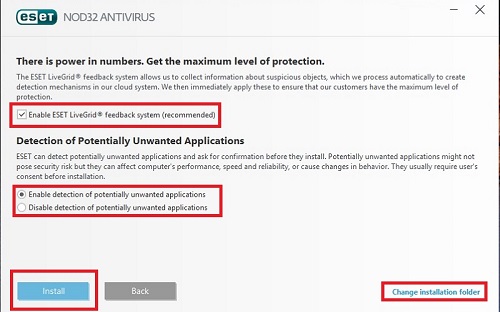
- Your ESET program will begin installing. Keep an eye on the screen for progress updates. Periodically the progress bar will update, showing the percentage of the installation that is complete. On most current PCs this will be a quick process. In most installations, no additional responses will be necessary until the installation is complete.
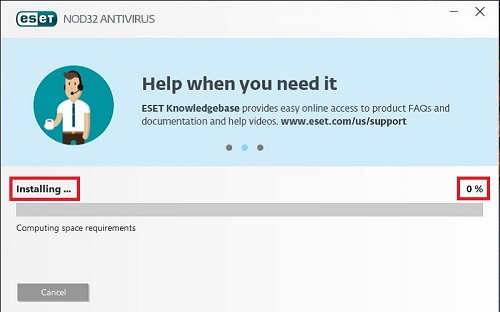
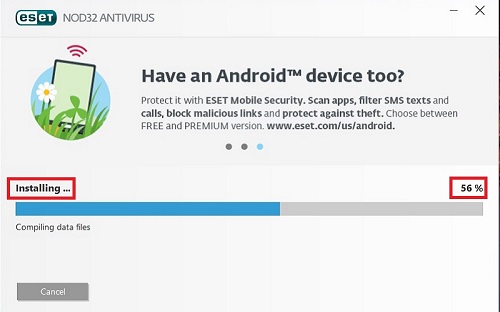
- Once the installation phase is complete a message will display on the screen indicating Installation successful. On this same screen are options for additional helpful information about the ESET Knowledge Base and social media feeds. When you are ready to proceed, choose Done to proceed.
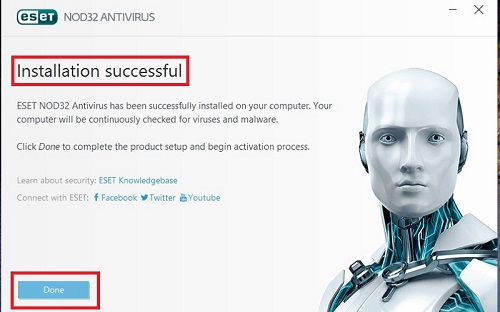
Return to the top of the document
Activate ESET NOD32 Version 9
- Assuming this is a new installation, the next step will be Product Activation. (If you are installing an updated version of the ESET program over top of an existing installation that is already activated on the same PC, you can skip the activation steps).
Product activation requires a License Key. (Earlier versions of ESET may have referred to this as an Activation Key or a Serial Number). The License Key is found in your retail product packaging or is contained within your email confirmation if you purchased an online only digital download license.
- Helpful FAQs about the license key and activation process are addressed in the next step.
- If you reach this point in the installation and do not yet have a License Key, additional options are available on the right of this screen.
Once you have entered your License Key choose Activate to continue.
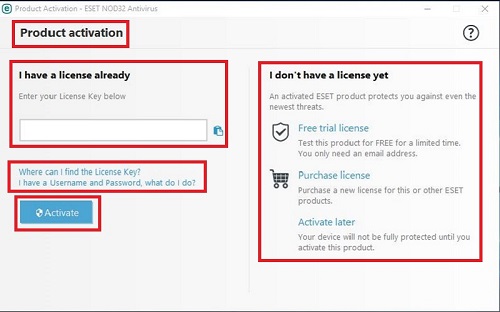
- Helpful FAQs about the License Key and Activation Process:
- Where can I find my license key?
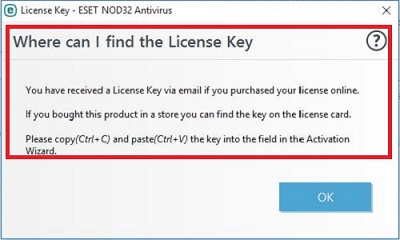
- I have a Username and Password, what do I do?
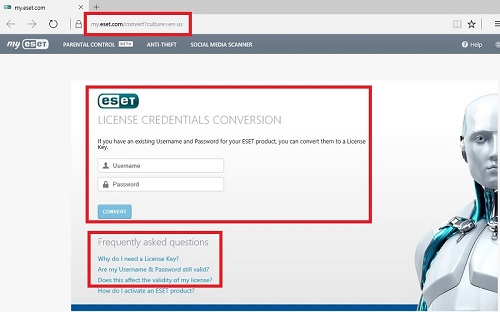
- Frequently asked Questions about license keys, usernames, and passwords:
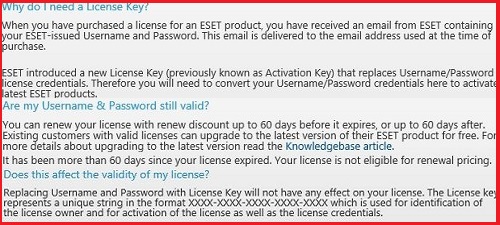
- After clicking on Activate, ESET will verify your License Key. If this is your first time activating ESET, you will be presented with a form to provide required additional information for activation.
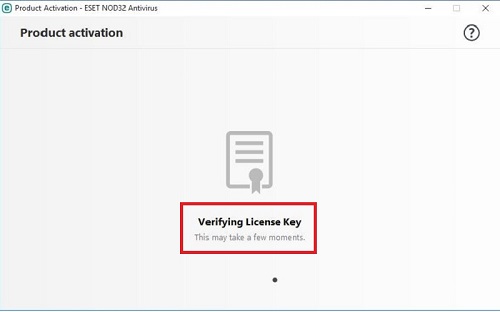
- Once all information has been provided and verified, a message on the screen indicates Activation was successful. Choose Done to continue.
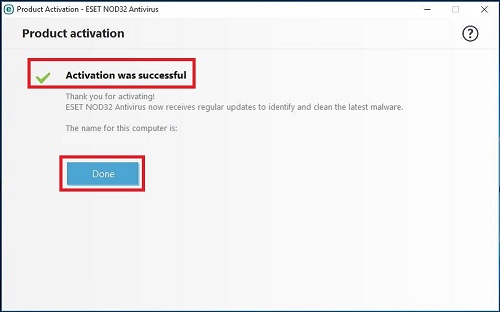
Return to the top of the document
Basic overview of the various components of ESET NOD32 Version 9
Following are screen images of six main sections of the ESET NOD32 Version 9 program, along with a brief description of what is available in each section. More detailed information on the individual features will be provided in other articles in our Tech Center ESET Antivirus section.
- Home
- Provides a general overview of the current status of your ESET product and your license status
- Provides alerts for matters needing attention - for example, this screen identifies a restart is necessary
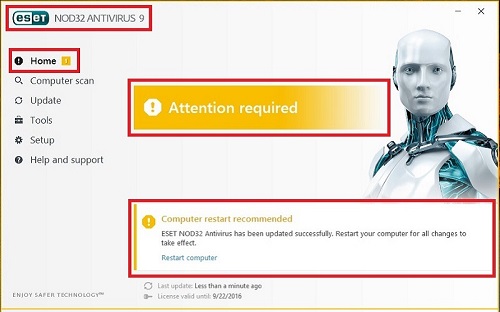
- Computer Scan
- Provides various options for scanning your computer including default settings and custom scan options
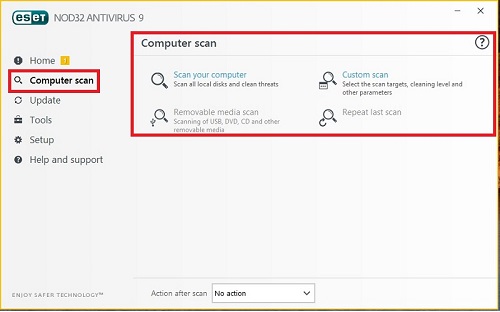
- Update
- Provides the opportunity to update the virus definitions manually
- Provides the opportunity to update the program engine manually
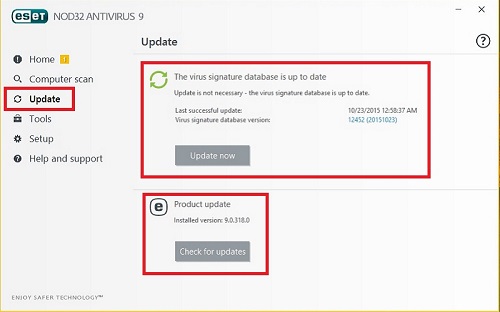
- Tools
- Provides access to various built in utility tools in the program
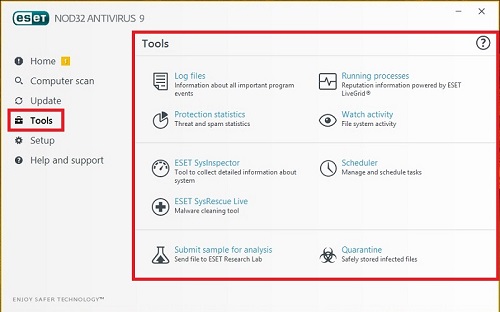
- Setup
- Provides a place to manually setup, configure, or customize the program to your preferences
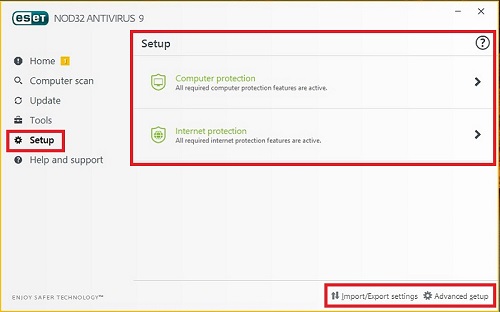
- Help and Support
- Provides extensive access to built in or online support tools
- Provides a method to submit a request to ESET Customer Care
- Provides a snapshot of hte current status of your license activation, expiration, and product version
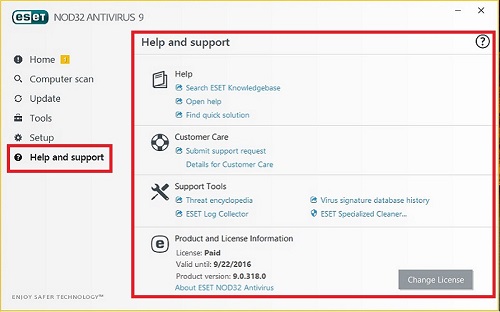
Return to the top of the document
Technical Support Community
Free technical support is available for your desktops, laptops, printers, software usage and more, via our new community forum, where our tech support staff, or the Micro Center Community will be happy to answer your questions online.
Forums
Ask questions and get answers from our technical support team or our community.
PC Builds
Help in Choosing Parts
Troubleshooting
