Breadcrumbs
How to change Actions after Completed Scans in ESET Version 9
Description: This article will show how to change what the computer will do after a completed scan in ESET Version 9.
- Open the ESET software by clicking the ESET icon found in the lower right corner of the desktop screen. If it is not displaying, it may be found in the hidden icons here.

- Click on the ESET icon and open the program.
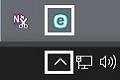
- ESET’s home screen will open. Select Computer scan from the left.
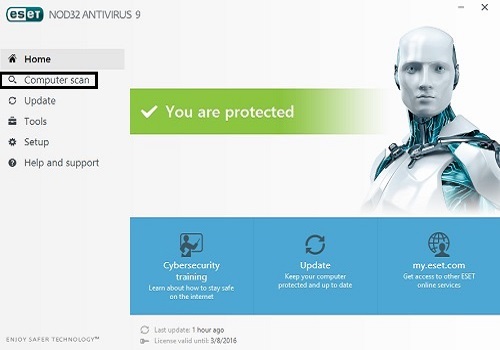
- At the bottom, action after scan will allow for ESET to take various actions after completing a system scan.
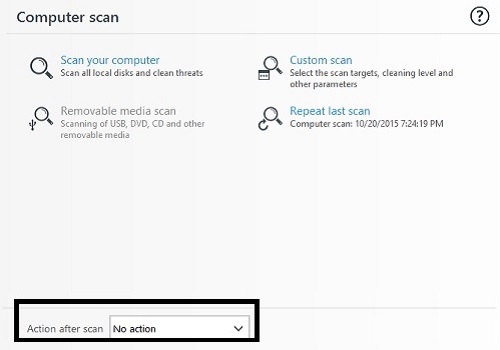
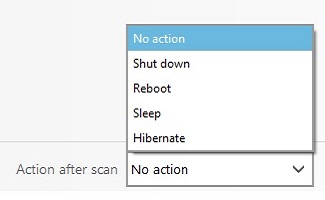
- Changes to this option are automatically saved.
Technical Support Community
Free technical support is available for your desktops, laptops, printers, software usage and more, via our new community forum, where our tech support staff, or the Micro Center Community will be happy to answer your questions online.
Forums
Ask questions and get answers from our technical support team or our community.
PC Builds
Help in Choosing Parts
Troubleshooting
