Breadcrumbs
How to change Windows Update Notifications in ESET Version 9
Description: This article will show how to configure ESET Version 9 to either enable or disable the program notifying you about pending Windows Updates.
- The settings for ESET’s Windows Update notifications are found in the program directly. To open ESET, it is typically found on the taskbar in hidden icons. To show these icons, click on the arrow / triangle at the bottom right of the screen.

- Once the window expands, choose the ESET icon to open the program.
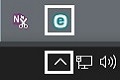
- Once the program is open, it will load to the home screen. Press F5 (function key) to open up the Advanced Setup.
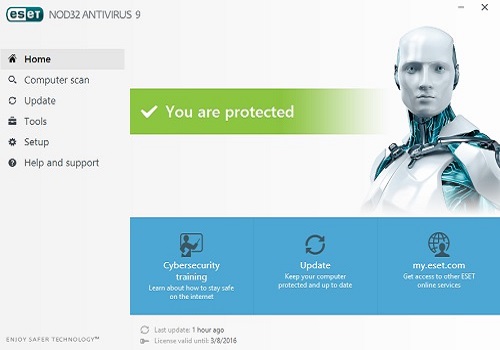
- Once Advanced Setup is open, choose Tools from the list on the left.
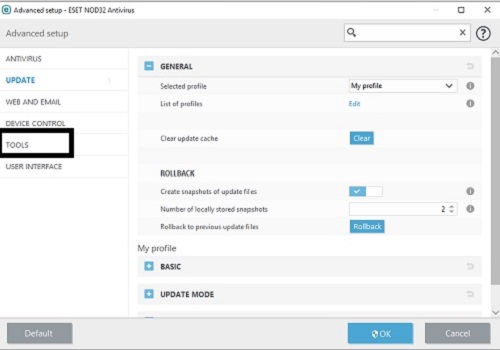
- On the right, choose the Plus sign next to where it says Microsoft Windows Update.
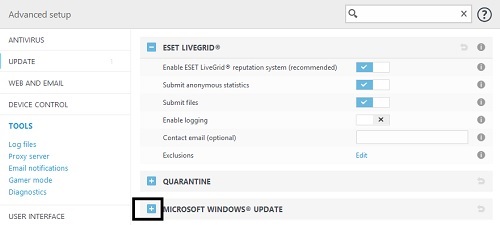
- A new option will be shown here saying Notify about Microsoft Windows system updates. There will be a drop down menu to change the setting here. By default, it will say Critical updates. Click on the box to select another setting.

- On the drop down list, there are five options:
- No updates
- Optional updates
- Recommended updates
- Important updates
- Critical updates
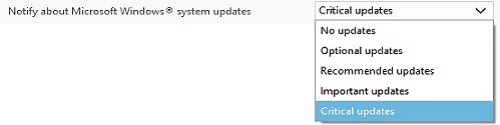
- Select OK at the bottom to save any changes.
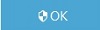
Technical Support Community
Free technical support is available for your desktops, laptops, printers, software usage and more, via our new community forum, where our tech support staff, or the Micro Center Community will be happy to answer your questions online.
Forums
Ask questions and get answers from our technical support team or our community.
PC Builds
Help in Choosing Parts
Troubleshooting
