Breadcrumbs
How to check for Application Updates in ESET Version 9
Description: This article will show how to check for application updates for the ESET Version 9 software.
- The option to check for application updates for ESET Version 9 is found in the program directly. To open ESET, it is typically found on the taskbar in hidden icons. To show these icons, click on the arrow / triangle at the bottom right of the screen.

- Once the window expands, choose the ESET icon to open the program.
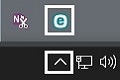
- Once the program is open, it will load to the home screen. Choose Update on the left side.
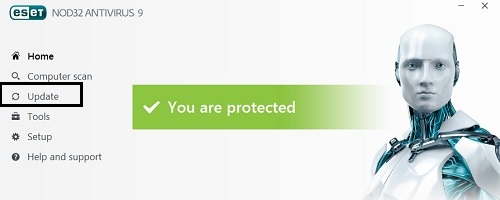
- At the bottom of the screen, it will say Product update and then list the installed version. Choose Check for updates.
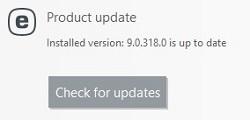
- When it is checking, it will show Checking if a newer program version is available under the currently installed version.
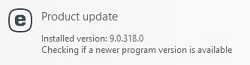
- If a newer version is found, choose Install to start the process. If there is no update found, it will state that the program is up to date.
Technical Support Community
Free technical support is available for your desktops, laptops, printers, software usage and more, via our new community forum, where our tech support staff, or the Micro Center Community will be happy to answer your questions online.
Forums
Ask questions and get answers from our technical support team or our community.
PC Builds
Help in Choosing Parts
Troubleshooting
